FAQ
How to take part in a Teams Meeting?
Público Alvo: Comunidade Iscte-IUL
Answer/Solution:
Further Information:
How to log in to Microsoft Teams
Atualizado/Updated: 2025-07-22
Target Audience: Iscte-IUL Community
Answer/Solution:
- Start Microsoft Teams.
- In Windows, select Start > Microsoft Teams.
- On Mac, open the Applications folder and select Microsoft Teams.
- On the web, go to https://teams.microsoft.com.
- Sign in with your username and password (e.g., xxnes@iscte-iul.pt and password).
Further Information:
Does swiping the card before the start of the lesson count towards attendance? And after the end of the lesson?
Target Audience: Iscte-IUL Students
Answer/Solution: For the registration to be valid, it must be made within the following time interval:
- 10 minutes before the start of the lesson until 10 minutes before the end of the lesson.
In other words:
- In a lesson that takes place from 8:00 to 9:30 am, registration must take place between 7:50 and 9:19 am.
- In a lesson that takes place from 9:30 to 11:00, registration must take place between 9:20 and 10:49.
How can I identify Iscte’s RFID readers? And what are they for?
Atualizado/Updated: 2025-12-31
Target Audience: Iscte-IUL Community
Answer/Solution:
- Door opening control system readers
These are applied to the doors of communal spaces (auditoriums, laboratories, classrooms, meeting rooms and dining rooms) and are used to open the doors.
- Door opening control system readers
- Readers for the student attendance control system
These are installed inside Iscte’s auditoriums, laboratories and classrooms and are used to record student attendance.
- Readers for the student attendance control system
- Print and copy service readers
These are applied/embedded in the self-service printing and copying system equipment and are used to access the equipment.
- Print and copy service readers
I’m a student at Iscte and I have the following question regarding class attendance: Do I swipe my card before or after the lecturer?
Atualizado/Updated: 2025-12-19
Target Audience: Iscte-IUL Students
Answer/Solution:
- The card swiped by the teacher at the reader outside the classroom only serves to open the classroom door.
- The card swiped by the student at the reader inside the classroom is used to record the student’s presence in class.
- For class attendance to be correctly recorded, the card must be swiped at the reader from 10 minutes before the start of the lesson until 10 minutes before the end of the lesson, i.e.:
- In a lesson from 8:00 to 9:30, the card must be swiped at the reader from 7:50 to 9:19;
- In a lesson from 9:30 to 11:00, the card must be swiped at the reader from 9:20 to 10:49.
How do I activate an add-in in edoc?
Atualizado/Updated: 2025-12-12
EN
Público Alvo: Trabalhadores do Iscte-IUL
Sintoma: Deixou de aparecer o separador do Edoc no Outlook ou no Word
Causa: O add-in foi/está desativado
Resposta/Solução:
- Abrir uma aplicação do Office (Excel, Outlook, Word…).
- Clicar em “Ficheiro | File“.
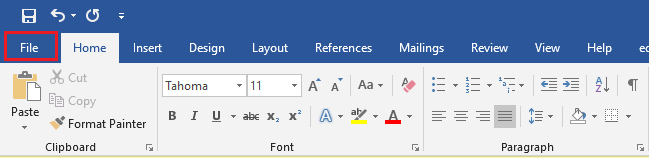
- Clicar em “Opções | Options“.

- Clicar em “Suplementos | Add-ins”.
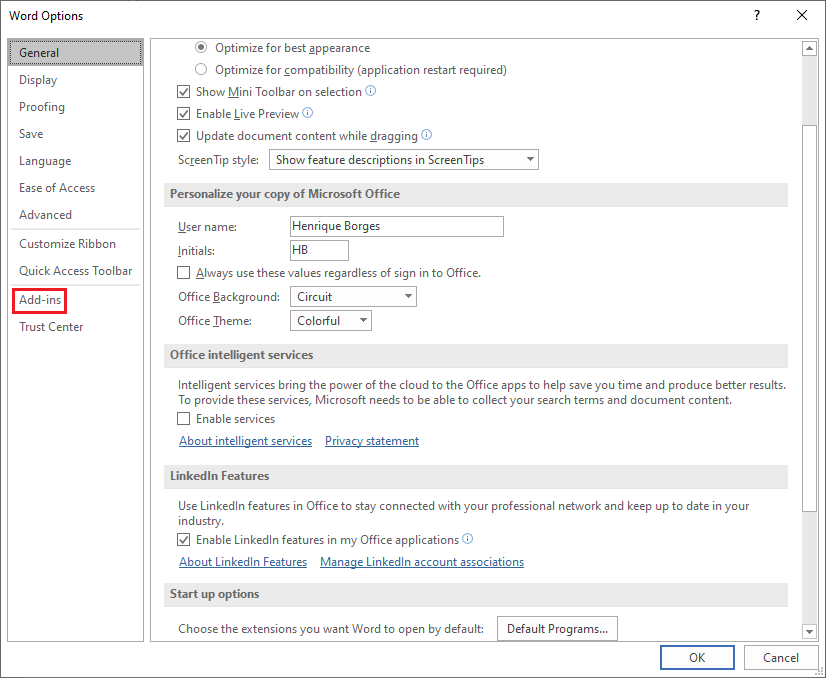
- Clicar em “Ir | Go“.
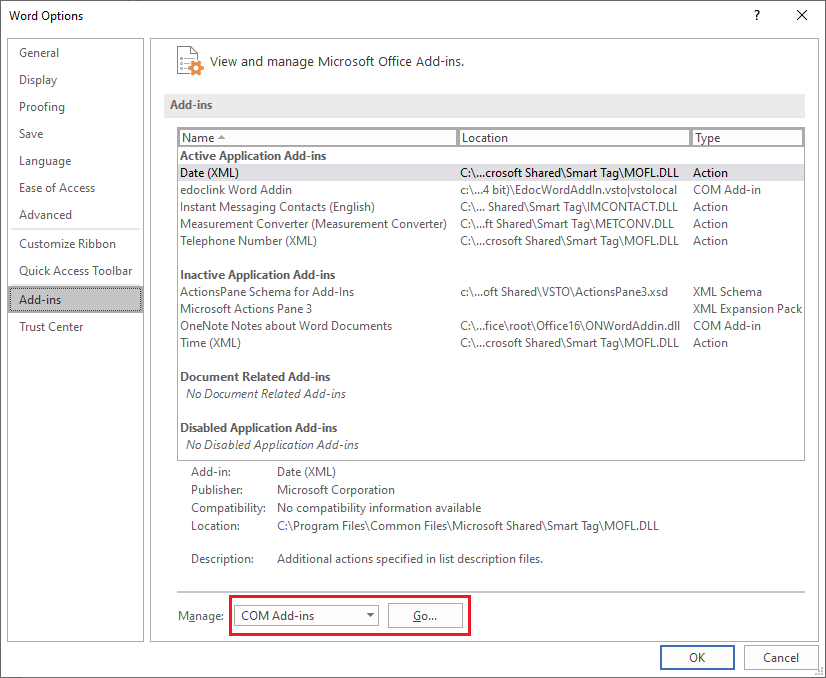
- Selecionar “edocklink Excel Addin” ou “edocklink Outlokk Addin” ou”edocklink Word Addin“, etc., conforme a aplicação do Office em uso, e clicar em “OK“.
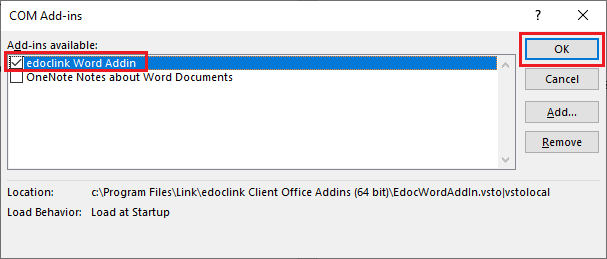
How can I record a service request?
What is a Service Request?
Atualizado/Updated: 2026-01-06
Target Audience: Iscte-IUL Community
Response/Solution: A request from a user for information, advice, a standard change or access to an IT service. For example, to reset a password or to be provided with a standardised set of IT services by a new user.
Service requests are generally handled by the service centre and do not require the opening of a change request (PDA). See fulfilment of requests.
Additional Information:
How can I accept resolution of an incident?
Atualizado/Updated: 2025-12-12
Target Audience: Iscte-IUL Community
Answer/Solution:
- Go to iAjuda.
- Click on “Validations“.
- Select the “Incident“.
- Click on “Accept“.
- Rate the resolution of the incident from 1 (insufficient) to 5 (excellent), both in terms of “Speed of intervention” and “Quality of intervention“. If you think it’s relevant, add a comment.
- Click on “Ok“.
What is an incident?
Atualizado/Updated: 2025-12-12
Target Audience: Iscte-IUL Community
Answer/Solution: An incident is an unplanned interruption of an IT service or a reduction in the quality of an IT service. A failure of a configuration item that has not yet had an impact on an IT service is also an incident. For example: The failure of a hard disc in a mirrored set of discs.
More examples of incidents: the computer in the classroom won’t switch on, the video projector won’t switch on, I can’t access the internet on the desktop in the office, the self-service printer on the C5 floor has a paper jam, I can’t log in to Iscte e-learning.
Further Information:
Can’t share OneDrive files
Atualizado/Updated: 2025-07-08
Target Audience: Iscte-IUL Community
Answer/Solution: If you can’t share files from OneDrive, it could be because:
-
- You’ve reached your sharing limits;
- You need to validate your account;
- The item is in your Personal Vault;
- OneDrive is not running;
- Your organisation has disabled or restricted the programme.
Shall I save files in OneDrive or SharePoint?
Atualizado/Updated: 2025-07-08
Target Audience: Iscte-IUL Community
Answer/Solution:
-
- If you’re working on a file in isolation, save it to OneDrive. Your OneDrive files are private unless you share them with others, which is particularly useful if you haven’t created a team yet.
- If you’re already working in a team – in Microsoft Teams, SharePoint, or Outlook – you should save your files where your team works, because OneDrive for work or school also connects you to all your shared libraries.
How can I validate my Office365 account?
Atualizado/Updated: 2025-07-08
Target Audience: Iscte-IUL Community
If you’re having problems sending share emails, it may be due to validation problems with your Microsoft Account.
Answer/Solution:
- Go to https://account.live.com/reputationcheck to validate your Microsoft account.
- Make sure your Microsoft Account Profile is up to date and complete.
- Make sure you accept the “Terms of Use“, if requested.
How do I share Onedrive files from my Personal Vault?
Atualizado/Updated: 2025-07-08
Target Audience: Iscte-IUL Community
Answer/Solution:
-
- As the items in your Personal Vault are private, they cannot be shared.
- If you want to share an item stored in your Personal Vault, you’ll have to transfer it to a folder outside your Personal Vault and share it from there.
I can’t log in to the Colibri service
Atualizado/Updated: 2025-07-08
Target Audience: Iscte-IUL Community
Answer/Solution: If you are having problems logging in to the Colibri service, proceed as follows:
- In your web browser, open a private browsing window.
To open a private browsing window in Google Chrome or Microsoft Edge, you can use the keyboard shortcut “Ctrl+Shit+N”, or click on the icon with three dots, and click on “New private browsing window”.
- Go to colibri.fccn.pt and click on the “Sign in” button.
- You will be redirected to the institution selection page where you must select “Iscte” and log in with your Iscte account credentials (e.g. xxnes@iscte-iul.pt and the corresponding password).
If you manage to access the Colibri service successfully, follow these steps:
- Close the private browsing window.
- Go to Internet browser options and clear the browser cache.
- Close the web browser and open it again;
- Access and log in to the Colibri service.
Further Information: Read the following help articles to find out how to clear the cache:
An error occurred while trying to log in with SSO
Atualizado/Updated: 2025-07-08
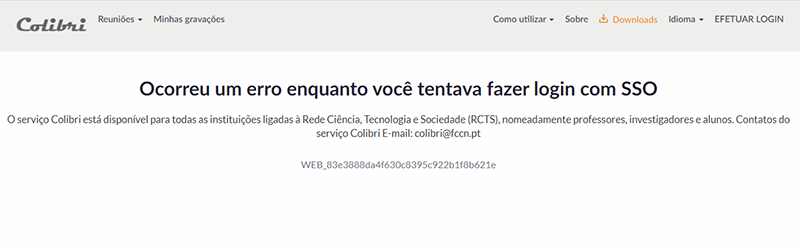
Target Audience: Iscte-IUL Community
Answer/Solution:
- When this error message appears, it means that you have previously entered your institutional e-mail address on the ZOOM website.
- You will need to delete this account by following these steps:
- When this error message appears, it means that you have previously entered your institutional e-mail address on the ZOOM website.
- Log in to the Zoom web portal with your institutional e-mail address (SSO).
- In the navigation menu, click on “Account management” and then on “Account profile”.
- Click on “Close my account”.
- Click “Yes” to confirm that you want to close your Zoom account. This will delete your Zoom account permanently.
- You will be redirected to the Zoom homepage and a message will appear informing you that your account has been successfully closed.
- After this step the user can now access the colibri service: colibri.fccn.pt and perform federated authentication on the service.
Further Information: Click here
