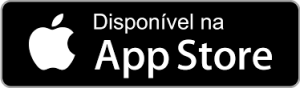FAQ
What is a Curricular Unit?
Atualizado/Updated: 2025-05-23
Scope: Iscte-IUL Community
According to Decree-Law no. 74/2006, it is a teaching unit with its own training objectives that is subject to administrative registration and assessment, translated into a final grade.
What is an Execution Unit?
Atualizado/Updated: 2025-05-23
Scope: Iscte-IUL community
This refers to the execution of a course unit in a given academic period, when associated with a course syllabus.
For instance, the curricular unit “Introduction to Computer Science“, in the “1st semester“, of “1st curricular year” of the “Licenciatura em Engenharia de Telecomunicações e Informática“, off the acdemic year 2012/2013.
How can I access Ciência-Iscte?
Atualizado/Updated: 2025-05-23
Target Audience: Iscte-IUL teachers and researchers
Answer/Solution:
- Access the Ciência-Iscte platform at https://ciencia.iscte-iul.pt/.
- To authenticate yourself, use your Iscte account credentials (e.g. xxnes@iscte-iul.pt and your password).
Further Information: Ciência-Iscte is Iscte-IUL’s scientific information management platform.
How do I access the Iscte-IUL Events management platform?
Atualizado/Updated: 2025-05-19
Target Audience: All the world
Answer/Solution:
- Access the Events platform at https://eventos.iscte-iul.pt/.
Further Information:
- The Events platform is dedicated to view, organize and manage the events that take place on Iscte’s premises.
How can I access the I-Meritus platform?
Atualizado/Updated: 2025-05-23
Target Audience: Iscte-IUL Teachers and Researchers
Answer/Solution:
- Access the I-Meritus platform at https://i-meritus.iscte-iul.pt/.
- To authenticate yourself, use your Iscte account credentials (e.g. xxnes@iscte-iul.pt and your password).
Further Information: I-Meritus is a platform designed for the performance evaluation of teachers and researchers.
How can I access My Iscte?
Atualizado/Updated: 2025-05-23
Target Audience:: Iscte-IUL Employees.
Answer/Solution:
- Log on to the intranet at https://myiscte.iscte-iul.pt/.
- Authenticate using the Iscte account credentials (e.g., xxnes@iscte-iul.pt and its password).
Further Information: Outside Iscte’s premises it is necessary to connect the VPN.
How do I access the Online Learning platform?
Atualizado/Updated: 2025-05-23
Target Audience:
- All users with a valid Iscte-IUL account; and
- External users with a Google or Microsoft account.
Answer/Solution: The platform is accessible at https://online-learning.iscte-iul.pt/.
Further Information:
- This platform is available to all users with a valid Iscte-IUL account and external users with a Google or Microsoft account. To log in, use your Iscte account credentials (e.g. xxnes@iscte-iul.pt and password).
- At the moment, none of the courses available on the platform are available to the general public (they are only available to Iscte-IUL users).
What is Iscte-IUL’s website address?
Atualizado/Updated: 2025-05-23
Target Audience: The whole world
Answer/Solution: The Iscte-IUL Portal can be accessed at https://www.iscte-iul.pt/
Further Information:
- It is the institution’s main digital platform, with the mission of informing, communicating and supporting students, teachers, researchers and the general public.
- Through this website, you can access institutional information, explore the training offer, find out about research projects and grants, follow the latest news and consult useful content to support students and applicants to Iscte’s courses.
How can I access Iscte-IUL’s Mobile App?
Atualizado/Updated: 2025-05-19
Target Audience: Iscte-IUL’s Community
Answer/Solution: The app can be downloaded from the “Google Store” or “App Store” depending on the brand of your cell phone.
Further Information: Iscte-IUL Mobile App provides information on courses, news and events.
How do I access the Recruitment platform?
Atualizado/Updated: 2025-05-23
Target Audience: All the world
Answer/Solution: Iscte’s Recruitment Platform is available at https://recrutamento.iscte-iul.pt/
Further Information:
- It is the official system for publicizing jobs opportunities and managing applications for job opportunities at the institution.
- It allows you to view available vacancies, submit applications easily and monitor all stages of the recruitment and selection process.
I can’t connect to the VPN because I can’t use the MFA app. What should I do?
Atualizado/Updated: 2025-05-28
Target Audience: Iscte-IUL Community
Answer/Solution: If you can’t connect to the VPN because you can’t access or use the MFA app (e.g. Okta Verify), check if:
-
- You have changed your phone or personal device.
- The Okta Verify app (or another authentication app, such as Google Authenticator) has been uninstalled.
In these cases, you should contact us by creating a service request on our iAjuda service portal or by sending a message via WhatsApp to +351 917 308 650. Our service will reset the MFA, allowing you to reconfigure multifactor authentication. For more information, see our support page.
How do I resolve the ‘Connection failed’ error?
Atualizado/Updated: 2025-05-28
Target Audience: Iscte-IUL Community
Answer/Solution: If you have MFA configured and you get the error ‘Connection Failed’ as shown in the image below:
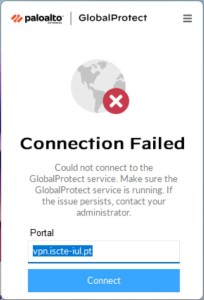
You should do the following:
- For Windows computers, you’ll need to make sure you’ve installed the correct version of the 32/64-bit VPN.
- Check that you don’t have the IP and DNS configured manually (e.g. 8.8.8.8 or 8.8.4.4).
- If you have antivirus software, we recommend disabling pop-up blocking in your browser. Or choose another browser as your default.
- Alternatively, uninstall the VPN (GlobalProtect):
– Windows – Through the Control Panel > Select Programs > Programs and Features and, after uninstalling, restart the computer. Then install and configure the VPN again.
– MacOS – Run globalprotect Setup > continue/next> select ‘Uninstall GlobalProtect.’ After uninstalling, restart the computer. Then install and configure globalprotect (VPN) again. - Check your device’s processor. If you have an ARM processor, you should remove the installed version, restart the computer and install the version from this link.
How do I install a VPN on a Mac with an old version of macOS?
Atualizado/Updated: 2025-05-27
Target Audience: Iscte-IUL Community
Answer/Solution: If your MacOS operating system is older than Bing Sur 11.7.10, you must use the following file to install the VPN: GlobalProtect(old).pkg
Further Information: Before installation, you must uninstall GlobalProtect by following these steps:
- Run GlobalProtect Setup and click Continue/Next.
- Select the ‘Uninstall GlobalProtect’ option and complete the process.
Restart the computer. - Install the VPN again using the file GlobalProtect(old).pkg.
TIP: Do not update the VPN after installation, as this could prevent it from working.
How to install VPN on a device with an ARM CPU?
Atualizado/Updated: 2025-05-27
Target Audience: Iscte-IUL Community
Answer/Solution: If you are going to install the GlobalProtect VPN on a device with an ARM processor (e.g. Snapdragon), you will need to use the version compatible with this system.
- For this purpose, download and install the following file: GlobalProtectARM64-6.3.3.1-634.msi
How do I recover my Fenix+ password?
Target Audience: Iscte-IUL Course Candidates (fenix010101 or C010101 users)
Answer/Solution:
-
- Access Fénix+ at https://fenix-mais.iscte-iul.pt
- Click on “I can’t login”.

- Start the password recovery process:
– Enter username format CXXXXX or fenixXXXXX– Your personal e-mail address (which is registered on fenix+)
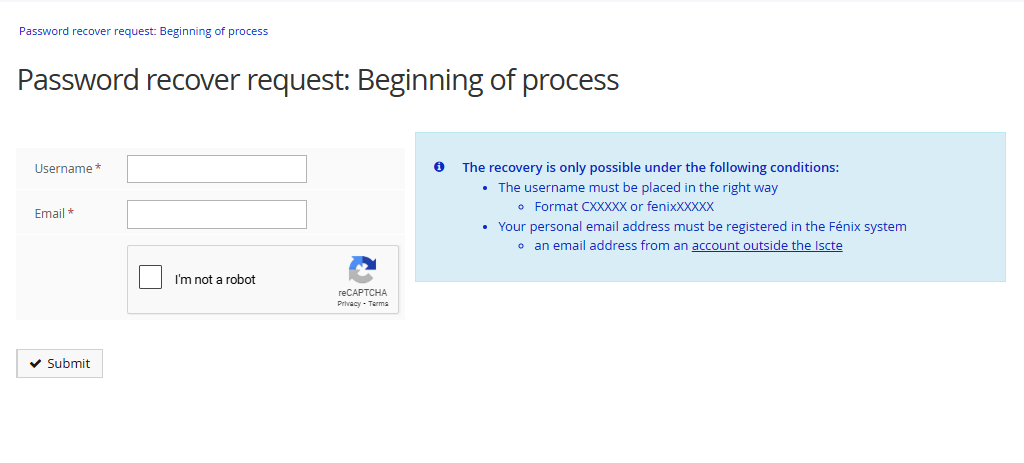
- Click on Submit. You will receive an email to your personal email address with a recovery link.
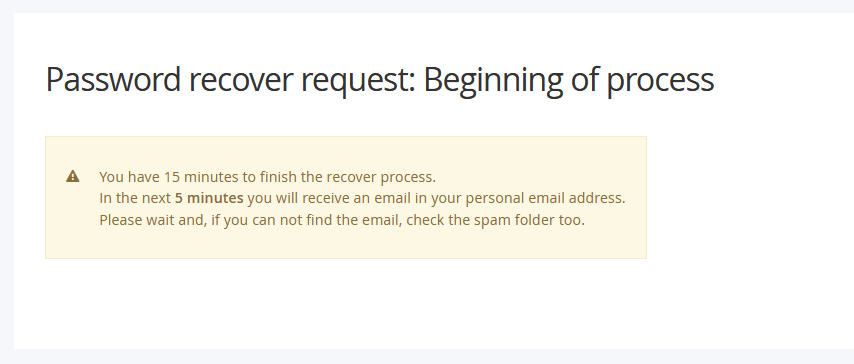
I have two classes in a row in the same classroom. How many times should I swipe my card in the RFID attendance reader?
Target Audience: Iscte-IUL Students
Answer/Solution:
- There must be a register for each lesson, even if the lessons are from the same UC.
- The entry must be made within the following time interval: 10 minutes before the start of the lesson until 10 minutes before the end of the lesson.In other words:
- In a lesson that takes place from 8:00 to 9:30 a.m., registration must be carried out between 7:50 and 9:19 a.m.
- In a lesson taking place from 9:30 to 11:00, registration must be carried out between 9:20 and 10:49.
Further Information: the RFID student attendance reader is inside the classroom.
Do I have to swipe my Iscte card at the beginning and end of the lesson?
Target Audience: Iscte student.
Answer/Solution:
- All you have to do is register once.
- Registration must take place within the following time frame: 10 minutes before the start of the lesson until 10 minutes before the end of the lesson.
In other words:
- In a lesson that takes place from 8:00 am to 9:30 am, registration must be carried out between 7:50 am and 9:19 am.
- In a lesson that takes place from 9:30 to 11:00, registration must take place between 9:20 and 10:49.
How can I use ZOOM APPS?
Atualizado/Updated: 2025-01-17
Target Audience: Iscte-IUL Community
Answer/Solution:
- Download the latest version of Zoom.
- In the ZOOM client, click on the “APPS” tab on the desktop or access it via the toolbar in the meeting.
- Click on “Discover” to see the list of available apps and add your favorites.
Further information: Direct access to the Zoom API is still restricted to the FCCN for security and service management reasons.
Whats the type of my Zoom account?
Atualizado/Updated: 2025-01-17
Target Audience: Iscte-IUL Community
Answer/Solution:
- The Colibri service is a service that requires user authentication by the RCTSaai federation.
- The authentication process is carried out by you, using your Iscte account credentials (e.g. xxnes@iscte-iul.pt and the corresponding password).
- Once logged in, all the information about your account will appear. In the “affiliation” field, you will see what type of account you have (students, staff or faculty).
Further Information:
- To check which type of account you have, click here.