Colibri/Zoom
An error occurred while trying to log in with SSO
Atualizado/Updated: 2025-07-08
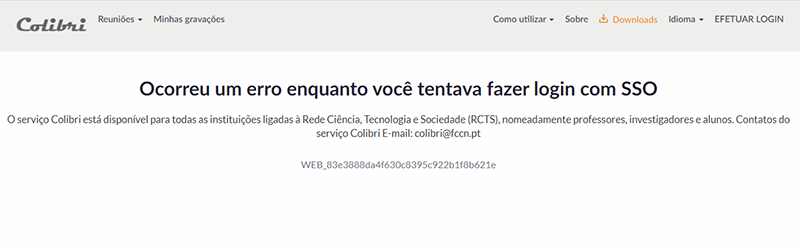
Target Audience: Iscte-IUL Community
Answer/Solution:
- When this error message appears, it means that you have previously entered your institutional e-mail address on the ZOOM website.
- You will need to delete this account by following these steps:
- When this error message appears, it means that you have previously entered your institutional e-mail address on the ZOOM website.
- Log in to the Zoom web portal with your institutional e-mail address (SSO).
- In the navigation menu, click on “Account management” and then on “Account profile”.
- Click on “Close my account”.
- Click “Yes” to confirm that you want to close your Zoom account. This will delete your Zoom account permanently.
- You will be redirected to the Zoom homepage and a message will appear informing you that your account has been successfully closed.
- After this step the user can now access the colibri service: colibri.fccn.pt and perform federated authentication on the service.
Further Information: Click here
Confirm your e-mail address
Atualizado/Updated: 2025-07-08
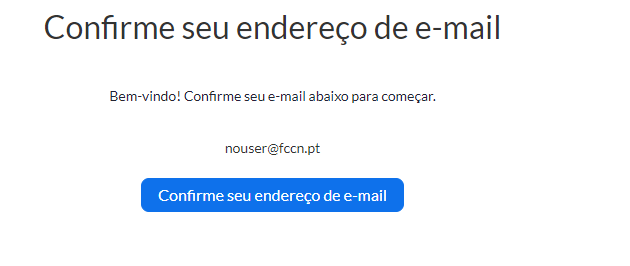
Target Audience: Iscte-IUL Community
Answer/Solution:
- When you log in to the Colibri service, you get the message: “Confirm your e-mail address”.
- You should contact us and ask for the necessary user attributes to be corrected in order to authenticate with the Colibri service.
Further Information: You can check your user attributes on the RCTSaai service website in the My Profile section.
What are the differences between a BASIC, PRO or WEBINAR account?
Atualizado/Updated: 2025-07-10
Target Audience: Iscte-IUL Community
Answer/Solution: The Zoom account types used in Colibri videoconferencing are as follows:
Basic
-
-
- Meetings lasting a maximum of 40 minutes.
- Up to 100 participants per session.
- Students and researchers only have BASIC accounts.
-
Pro/Licensed
-
-
- Meetings with no maximum duration.
- Up to 300 participants per session.
- Possibility of recording in the cloud.
- Polls.
- Connection to videoconferencing terminals (H.323).
- Breakout rooms.
- Only available for “staff” or “faculty” (teachers) accounts.
-
Webinar
-
-
- By request only.
- Above 300 participants up to 1,000 per session.
- Possibility of recording in the cloud.
- Polls.
- Q&As
- Training room.
- Only available for “staff” or “faculty” (teachers) accounts.
-
With this comparative table, you can analyze the differences between these three accounts.
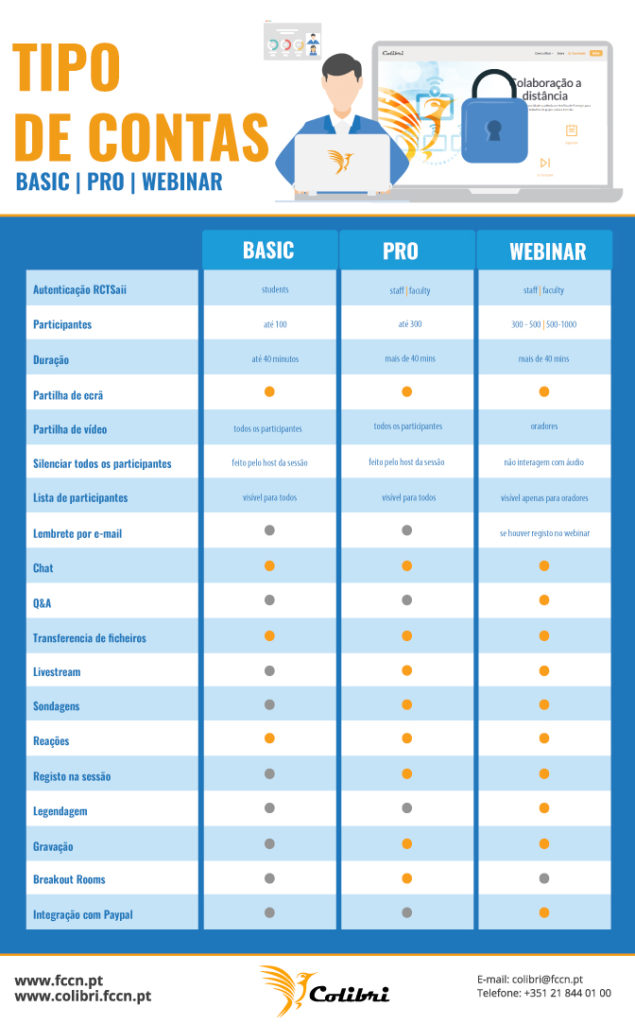
Further Information: Click here to checkt what type of account you have.
Option locked by the administrator
Atualizado/Updated: 2025-07-09
Target Audience: Iscte-IUL Community
Answer/Solution: Most of the options in the Colibri/Zoom settings can be edited by the user:
-
- Enable (blue mode)
- Disable (gray mode).
Further Information: Options with the note: “Locked by administrator” are enabled by default. This means that this functionality will always be available.
What are Zoom APPS?
Atualizado/Updated: 2025-07-08
Target Audience: Iscte-IUl Community
Answer/Solution: With the update to the new version of ZOOM, COLIBRI now allows third-party applications to be integrated into its videoconferences.
-
- ZOOM APPS are third-party applications that appear within your meeting and allow you to increase your interactivity in meetings.
- The aim is to make it easier for users to access productivity, well-being and entertainment software.
- With ZOOM APPS, you’ll have a space on your screen available to work collaboratively while you meet.
Further Information: Here are some applications already tested by the FCCN team and ready to install on your ZOOM client.
How can I use ZOOM APPS?
Atualizado/Updated: 2025-01-17
Target Audience: Iscte-IUL Community
Answer/Solution:
- Download the latest version of Zoom.
- In the ZOOM client, click on the “APPS” tab on the desktop or access it via the toolbar in the meeting.
- Click on “Discover” to see the list of available apps and add your favorites.
Further information: Direct access to the Zoom API is still restricted to the FCCN for security and service management reasons.
Whats the type of my Zoom account?
Atualizado/Updated: 2025-01-17
Target Audience: Iscte-IUL Community
Answer/Solution:
- The Colibri service is a service that requires user authentication by the RCTSaai federation.
- The authentication process is carried out by you, using your Iscte account credentials (e.g. xxnes@iscte-iul.pt and the corresponding password).
- Once logged in, all the information about your account will appear. In the “affiliation” field, you will see what type of account you have (students, staff or faculty).
Further Information:
- To check which type of account you have, click here.
How can I hold a safe meeting?
Atualizado/Updated: 2025-01-17
Target Audience: Iscte-IUL Community
Answer/Solution:
- During a Zoom meeting, the host and co-host have access to the Host Tools.
- This menu centralizes the security control of the meeting, allowing the host or co-host to manage the participants, video, audio, chat and other important options.
- Most of the settings can be predefined when the meeting is scheduled.
- This menu provides a clear overview of the security features in place, where the host can:
- Lock meeting: locks the meeting, preventing new participants from joining the meeting.
- Enable waiting room: activates the waiting room for new participants or to move current participants to the waiting room.
- Hide profile pictures: hides all profile pictures, including that of the host. Instead, the names will be displayed.
- You can set the following participant permissions independently:
- Share screen;
- Chat;
- Self rename;
- Activate audio;
- Start video;
- Annotation on shared content;
- Share whiteboards;
- Share annotations;
- Record on computer;
- Request to record on computer;
- Request host to start cloud recording;
- Collaborate with Zoom Apps;
- Set meeting timers.
- Remove participant: allows you to remove a participant from the meeting. The participant cannot rejoin unless you allow removed participants to rejoin in the Meeting settings.
- Suspend participant activities: disable video, audio, Zoom Apps and the ability to share the screen for all participants. It also locks the meeting to prevent participants from joining. This option will be applied to all participants.
How do I log in to the Colibri service?
Atualizado/Updated: 2025-01-17
Target Audience: Iscte-IUL Community
Answer/Solution: The Colibri service uses the RCTSaai federated authentication service, and can be accessed via the Colibri website, in an internet browser, or via the Zoom application, using the SSO (Single Sign-On) authentication option.
Further Information: Click here
How can I change the language in the Zoom client on Windows?
Atualizado/Updated: 2025-01-17
Target Audience: Iscte-IUL Community
Answer/Solution:
- Select the “^” icon on the Windows taskbar.
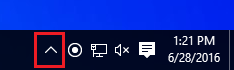
- Right-click on the Zoom icon in the notification tray.
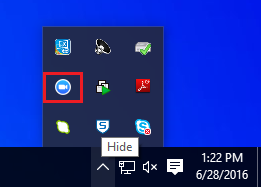
- Choose the “Switch languages” option.
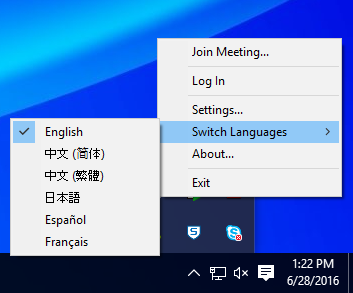
- Zoom is automatically restarted with the new language.
How can I change the language in the Zoom client on iOS?
Atualizado/Updated: 2025-01-17
Target Audience: Iscte-IUL Community
Answer/Solution:
- Open the Settings on your iOS device.
- Scroll down and tap “General”.
- Scroll down and tap “Language and region”.
- Tap on “iPhone/iPad language”.
- Choose your language.
- Tap “Done”.
- Zoom automatically restarts with the new language.
Further Information: On iOS, the language of Zoom is determined by the default language of the operating system.
How can I change the language in the Zoom client on Android?
Atualizado/Updated: 2025-01-17
Target Audience: Iscte-IUL Community
Answer/Solution:
- Open the “Settings” on your Android device.
- Tap on “Input language”.
- Tap on the new language.
- Zoom is automatically restarted with the new language.
Further Information: On Android, the language of Zoom is determined by the default language of the operating system.
I am a student and I can’t get a PRO account
Atualizado/Updated: 2025-01-17
Target Audience: Iscte-IUL Students
Answer/Solution:
- Students can only take advantage of BASIC licensing, given the high number of daily uses of the service.
- They can meet with up to 100 participants for 40 minutes. At the end of that session, they must log out and log back in using the same link/ID.
How do I add captions to a meeting?
Atualizado/Updated: 2025-01-17
Target Audience: Iscte-IUL Community
Answer/Solution: As the owner of the session, you can add captions to your meeting via a free online platform.
Further Information: Find out how with the tutorial – Real-time captions.
How do I log in to the Zoom application?
Atualizado/Updated: 2025-01-17
Target Audience: Iscte-IUL Employees
Answer/Solution:
- Open the Zoom application.
- Choose the “Sign in” option.
- Choose the “SSO” option.
- In the “Domain” field, type “videoconf-colibri” (on linux you should also add .zoom.us).
- Click on “Continue”.
- You will be redirected to the institution selection page where you must select “Iscte” and log in with your Iscte account credentials (e.g. xxnes@iscte-iul.pt and the corresponding password).
How do I schedule a meeting on the Colibri website?
Atualizado/Updated: 2025-01-14
Target Audience: Iscte-IUL Community
Answer/Solution:
- Sign in to the Colibri (https://videoconf-colibri.zoom.us) using your RCTSaai federation credentials (xxnes@iscte-iul.pt).
- Click “Meetings” and click “Schedule a Meeting“.
- Select the meeting options. Note that some of these options might not be available if they were disabled and locked to the off position at the account or group level.
- Click “Save” to finish.
- Zoom offers multiple methods to schedule a meeting.
- A host has control over the options for their scheduled meetings, except for settings that an administrator has locked for all users in the account or for all members of a specific group.
- Schedule from the Zoom desktop client or mobile app.
- Schedule from the Zoom web portal.
- Schedule for someone else.
- Find out more details here.
How do I schedule a meeting using Zoom App?
Atualizado/Updated: 2025-01-14
Target Audience: Iscte-IUL Community
Answer/Solution:
- Log in to the Zoom Desktop Client, using your RCTSaai federation credentials (xxnes@iscte-iul.pt).Check out how to do this here.
- Click on the “Schedule” icon.
- Choose the meeting settings. Note that some of these options may not be available if they have been disabled at the account or group level.
- Click on “Save” to finish.
Further Information: Click here
I can’t add alternative Hosts (Co-hosts)
Atualizado/Updated: 2025-01-29
Target Audience: Iscte-IUL Community
Answer/Solution:
-
- In the Colibri service it is only possible to add alternative hosts (Co-hosts) other Colibri users belonging to the RCTSaai network, who have been assigned a PRO account at the time of the invitation.
- To ensure success at the time of the invitation, you should ask the user to log in to the Colibri service so that they can become a PRO user at that time.
- During a meeting, the host can set any participant as an alternative host (Co-host).
Further Information: Here’s how to log in to the Colibri service and become a PRO user.
