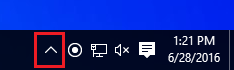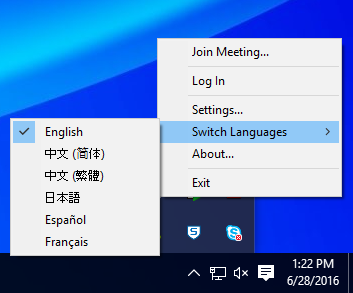Services
How can I change the language in the Zoom client on iOS?
Atualizado/Updated: 2025-01-17
Target Audience: Iscte-IUL Community
Answer/Solution:
- Open the Settings on your iOS device.
- Scroll down and tap “General”.
- Scroll down and tap “Language and region”.
- Tap on “iPhone/iPad language”.
- Choose your language.
- Tap “Done”.
- Zoom automatically restarts with the new language.
Further Information: On iOS, the language of Zoom is determined by the default language of the operating system.
How can I change the language in the Zoom client on Android?
Atualizado/Updated: 2025-01-17
Target Audience: Iscte-IUL Community
Answer/Solution:
- Open the “Settings” on your Android device.
- Tap on “Input language”.
- Tap on the new language.
- Zoom is automatically restarted with the new language.
Further Information: On Android, the language of Zoom is determined by the default language of the operating system.
I am a student and I can’t get a PRO account
Atualizado/Updated: 2025-01-17
Target Audience: Iscte-IUL Students
Answer/Solution:
- Students can only take advantage of BASIC licensing, given the high number of daily uses of the service.
- They can meet with up to 100 participants for 40 minutes. At the end of that session, they must log out and log back in using the same link/ID.
How can I access the b-on search service?
Atualizado/Updated: 2025-05-23
Target Audience: Iscte-IUL Community
Answer/Solution: Access to the b-on search service is via the website or the search portal.
Further Information: Click here
How can I access the contents of b-on?
Atualizado/Updated: 2025-05-23
Target Audience: Iscte-IUL Community
Answer/Solution:
- Content can be accessed from any computer connected to the Internet and whose IP address belongs to the b-on network.
- This access can be made from the b-on search service, the publishers’ websites or through any search engine.
Further Information: Here‘s how to access b-on from home.
How do I add captions to a meeting?
Atualizado/Updated: 2025-01-17
Target Audience: Iscte-IUL Community
Answer/Solution: As the owner of the session, you can add captions to your meeting via a free online platform.
Further Information: Find out how with the tutorial – Real-time captions.
How do I log in to the Zoom application?
Atualizado/Updated: 2025-01-17
Target Audience: Iscte-IUL Employees
Answer/Solution:
- Open the Zoom application.
- Choose the “Sign in” option.
- Choose the “SSO” option.
- In the “Domain” field, type “videoconf-colibri” (on linux you should also add .zoom.us).
- Click on “Continue”.
- You will be redirected to the institution selection page where you must select “Iscte” and log in with your Iscte account credentials (e.g. xxnes@iscte-iul.pt and the corresponding password).
CGD gave me a service card (not personalized) and it doesn’t work. How can I solve the problem?
Atualizado/Updated: 2025-05-29
Target Audience: Iscte-IUL Community
Answer/Solution:
- You should contact IT Helpdesk via the usual channels to request that the service card be associated with your user.
Additional Information: The door opening readers (placed outside the rooms) turn red, as do the attendance readers (placed inside the rooms).
Is IBM SPSS Amos available for the macOS operating system?
Atualizado/Updated: 2025-01-28
Target Audience: All the world
Answer/Solution: No.
How do I schedule a meeting on the Colibri website?
Atualizado/Updated: 2025-01-14
Target Audience: Iscte-IUL Community
Answer/Solution:
- Sign in to the Colibri (https://videoconf-colibri.zoom.us) using your RCTSaai federation credentials (xxnes@iscte-iul.pt).
- Click “Meetings” and click “Schedule a Meeting“.
- Select the meeting options. Note that some of these options might not be available if they were disabled and locked to the off position at the account or group level.
- Click “Save” to finish.
- Zoom offers multiple methods to schedule a meeting.
- A host has control over the options for their scheduled meetings, except for settings that an administrator has locked for all users in the account or for all members of a specific group.
- Schedule from the Zoom desktop client or mobile app.
- Schedule from the Zoom web portal.
- Schedule for someone else.
- Find out more details here.
How do I schedule a meeting using Zoom App?
Atualizado/Updated: 2025-01-14
Target Audience: Iscte-IUL Community
Answer/Solution:
- Log in to the Zoom Desktop Client, using your RCTSaai federation credentials (xxnes@iscte-iul.pt).Check out how to do this here.
- Click on the “Schedule” icon.
- Choose the meeting settings. Note that some of these options may not be available if they have been disabled at the account or group level.
- Click on “Save” to finish.
Further Information: Click here
I can’t add alternative Hosts (Co-hosts)
Atualizado/Updated: 2025-01-29
Target Audience: Iscte-IUL Community
Answer/Solution:
-
- In the Colibri service it is only possible to add alternative hosts (Co-hosts) other Colibri users belonging to the RCTSaai network, who have been assigned a PRO account at the time of the invitation.
- To ensure success at the time of the invitation, you should ask the user to log in to the Colibri service so that they can become a PRO user at that time.
- During a meeting, the host can set any participant as an alternative host (Co-host).
Further Information: Here’s how to log in to the Colibri service and become a PRO user.
How can I keep a meeting safe?
Atualizado/Updated: 2025-01-29
Scope: Iscte Community
During a Zoom meeting, the host and co-host have access to the Host Tools.
This menu centralizes the security control of the meeting, allowing the host or co-host to manage participants, video, audio, chat and other important options.
Most of the settings can be predefined when the meeting is scheduled.
This menu provides a clear overview of the security features in place, where the host can:
-
-
- Lock meeting: locks the meeting, preventing new participants from joining the meeting.
- Enable waiting room: activates the waiting room for new participants or to move current participants to the waiting room.
- Hide profile pictures: hides all profile pictures, including that of the host. Instead, the names will be displayed.
- You can set the following participant permissions independently: Share screen; Chat; Rename self; Activate own audio; Start video; Annotation on shared content; Share whiteboards; Share annotations; Record on computer; Request to record on computer; Request host to start cloud recording; Collaborate with Zoom Apps; Set meeting timers.
- Remove participant: allows you to remove a participant from the meeting. The participant cannot rejoin unless you allow removed participants to rejoin in the Meeting settings.
- Suspend participant activities: disable video, audio, Zoom Apps and the ability to share the screen for all participants. It also locks the meeting to prevent participants from joining. This option will be applied to all participants.
-
See the following Zoom help article for more information.
How long is my recording available in the cloud?
Atualizado/Updated: 2025-01-29
Target Audience: Iscte-IUL Community
Answer/Solution:
-
- Through the Colibri service it is possible to record Zoom meetings in the Cloud.
- These recordings are available for consultation and download for up to 30 days after the recording date.
- The recordings can be consulted and managed on the Zoom recordings page.
- To avoid losing your recording, transfer it to Educast.
How to schedule a Webinar?
Atualizado/Updated: 2025-01-09
Target Audience: Iscte Community
Answer/Solution: The Colibri service provides the possibility of requesting Webinars. This service is available through a request for institutions that are members of RCTS (Rede Ciência Tecnologia e Sociedade).
Additional Information:
-
- The Webinar service component is dedicated to online events aimed at large audiences, so it should only be requested for events that require a minimum of 300 participants.
- Current licensing allows for a maximum capacity of 1000 participants in each webinar.
- Requests for the webinar service must be made two working days (48 hours) in advance.
- Requests are subject to analysis and approval by FCCN support team and reservations may be conditioned by the type of event, licensing availability and/or previously scheduled reservations.
Why can’t I access the content with the padlock icon?
Atualizado/Updated: 2025-01-15
Target Audience: Iscte-IUL Students
Answer/Solution: The course materials are managed by the teacher(s) and the content that appear with the padlock icon (see image below) have been restricted to specific groups by the teacher(s).
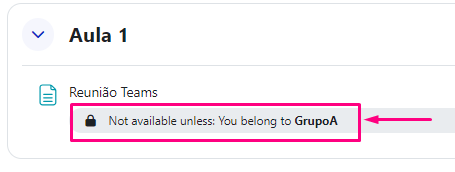
Further Information: If you believe you should be able to view this locked content, please contact the teacher(s) to add you to the required group.
I can log in to Moodle, but I can’t see the courses. Why?
Atualizado/Updated: 2025-01-29
Target Audience: Iscte-IUL Students
Answer/Solution:
-
- Make sure that you are correctly enrolled in courses on Fénix+.
- After being enrolled in Fénix+, you must wait up to 48 hours for the courses to become available in Moodle.
Further Information:
-
- Course enrollment only takes place at the beginning of the semester on the Moodle e-learning platform.
- Therefore, the 1st semester courses will not be visible to students who access Moodle before September 2025 and the 2nd semester courses will not be visible until January 2026 (although they are already on Fénix+).
Printing error – Windows Hello
Atualizado/Updated: 2025-05-27
Target Audience: Iscte-IUL Employees
Answer/Solution: For users who have configured PIN or fingerprint authentication – Windows Hello – and were unable to print (error 0x000006ba), follow these steps:
- Access the “Printers & Scanners” menu using the Windows search box.
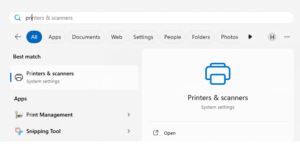
- Select the printer and press the “Remove“.
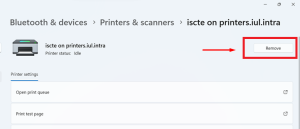
- Establish a connection to the Iscte print server by running the command \\printers.iul.intra in the Windows search box.
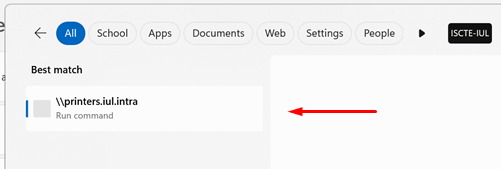
Tip: Outside Iscte installations, connect to the VPN before attempting to connect to the Iscte print server. - In the Windows Security window, click on “More choices“.
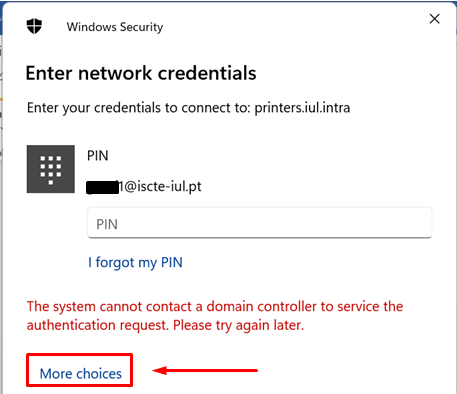
- Select “Use a different account“.
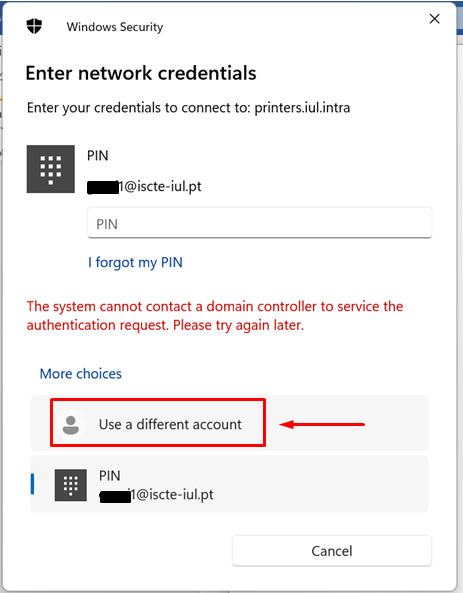
- Authenticate to the print server and select “Remember my credentials“.
Username: Type “IUL\username” (e.g., IUL\xxnes)
Password: Type Iscte account password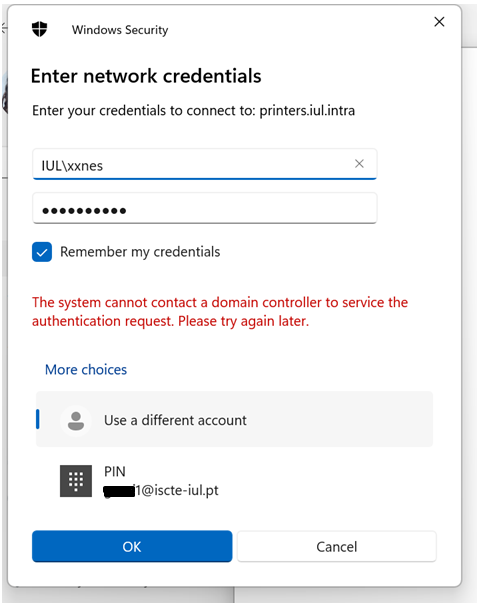
- Press the “OK” button.
- Install the “Iscte” network printer driver using the right mouse button and choosing the “Connect…” option and wait for the installation to finish.
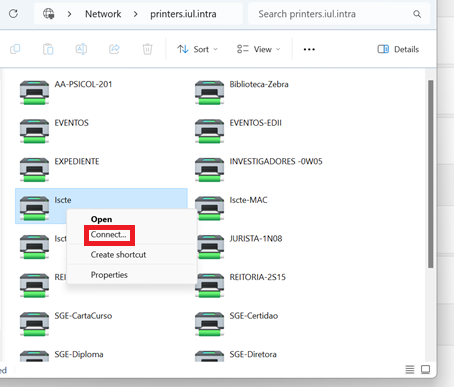
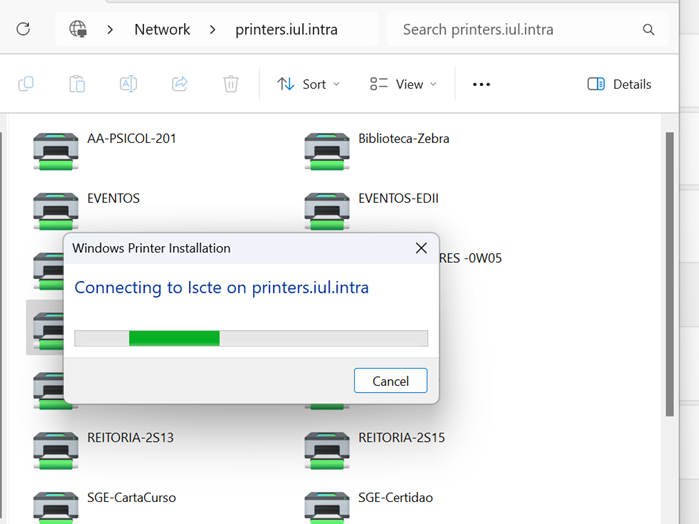
- Access the “Printers & Scanners” menu using the Windows search box.