Services
I’ve been given an Iscte card and it’s already registered in the system. How long does it take to become active?
Target Audience: Iscte-IUL Community
Answer/Solution: As a rule, the Iscte card becomes active, i.e. can be used, after 5 minutes. If this doesn’t happen, there will be a new activation during the night.
What types of RFID readers are there at Iscte?
Target Audience: Iscte-IUL Community
Answer/Solution: Iscte has 3 types of RFID readers:
- Door opening control system readers
Used in all common areas – auditoriums, laboratories, classrooms, meeting rooms and dining rooms. - Student attendance control system readers
Applied in auditoriums, laboratories and classrooms - Readers for the printing and scanning system
Applied/embedded in the self-service printing and scanning system equipment.
- Door opening control system readers
Printing and Scanning
Target Audience: Iscte-IUL Employees
Answer/Solution: The printing and scanning service is reserved for Iscte employess (teachers, researchers and technical staff).
The printer “Iscte on printers.iul.intra” is part of the standard installation of the computers assigned to teachers, researchers and technicians of Iscte and can also be installed on their personal computers.
- Where can I print, photocopy or scan documents? At all self-service points across campus.
At each self-service point, there is a monochrome printer and a color multifunction printer. Both allow you to staple your work.
Authentication on these devices is carried out using the Iscte identification card, which is personal and non-transferable.
Further Information: Click here
How can I uninstall Microsoft or Office 365?
Target Audience: All the world
Answer/Solution:
- Open the “Control Panel“:
- Press the Windows logo key, then type “control panel“.
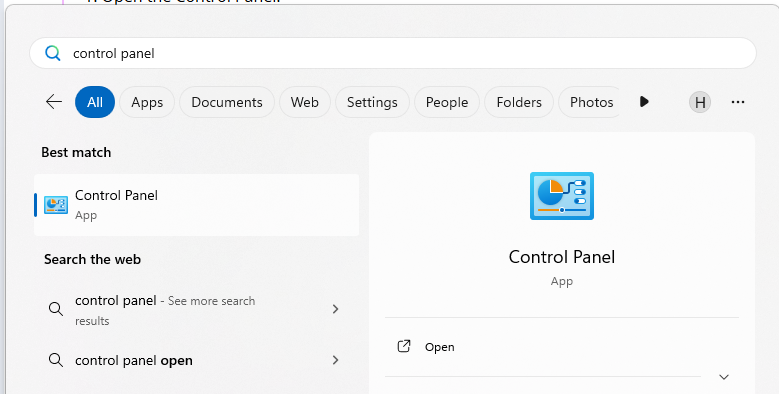
- Select “Control Panel” from the search results.
- Press the Windows logo key, then type “control panel“.
- Navigate to Programs and Features:
- Click on “Programs“, then “Programs and features“.
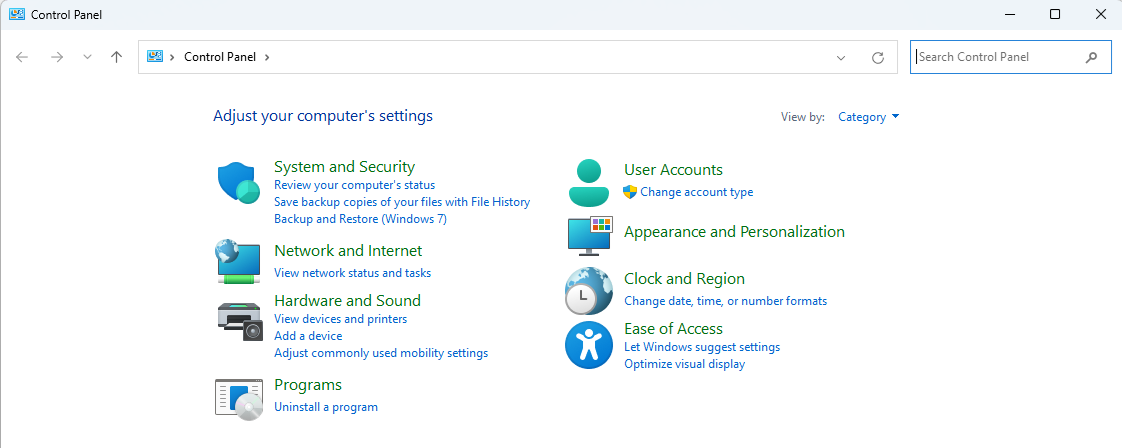
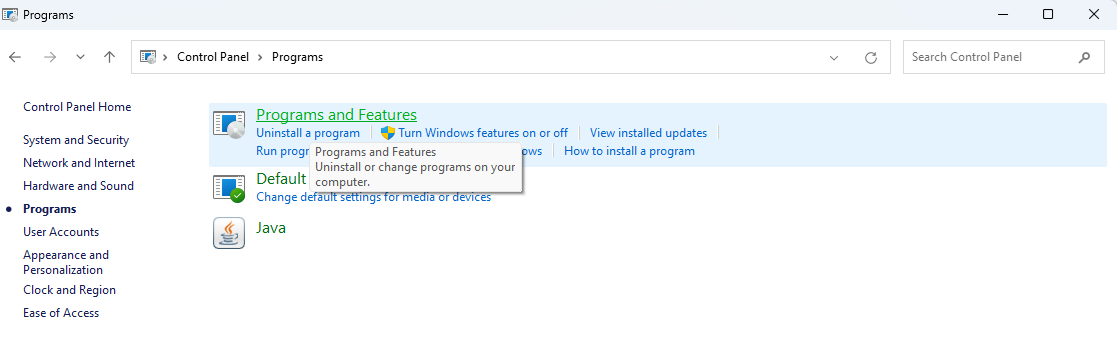
- Click on “Programs“, then “Programs and features“.
- Select the Office Product:
- Locate the Microsoft Office product you want to uninstall (e.g., “Microsoft 365”).
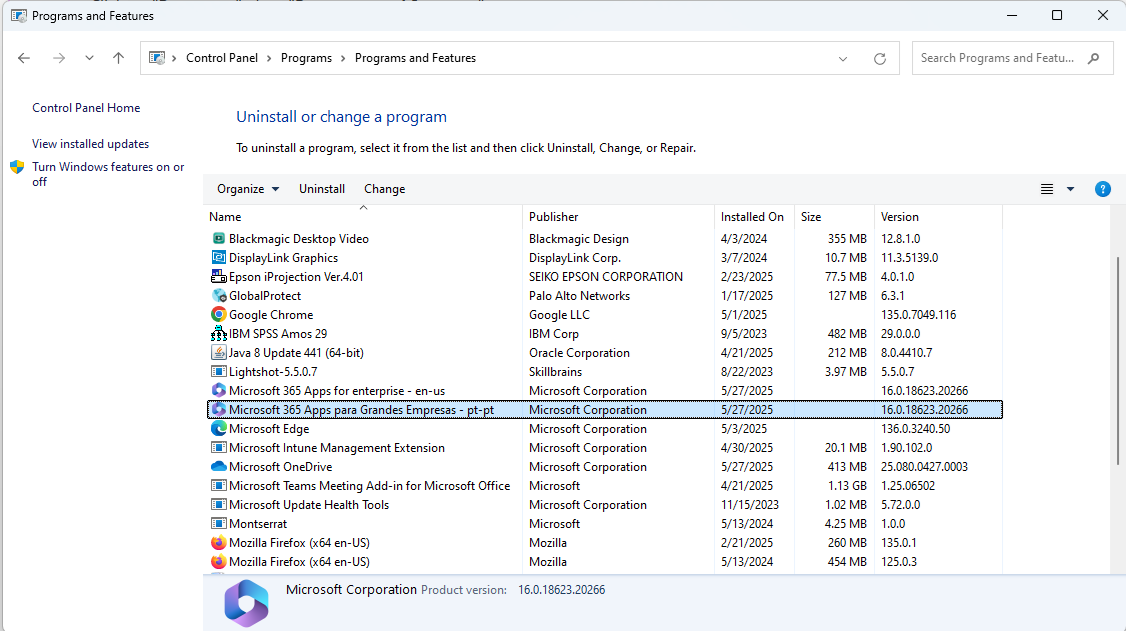
- If you installed Office as part of a suite (like Office Home and Student), search for the suite name. For standalone apps, search by the app name.
- Locate the Microsoft Office product you want to uninstall (e.g., “Microsoft 365”).
- Initiate the Uninstall:
- Click the “Uninstall” button.
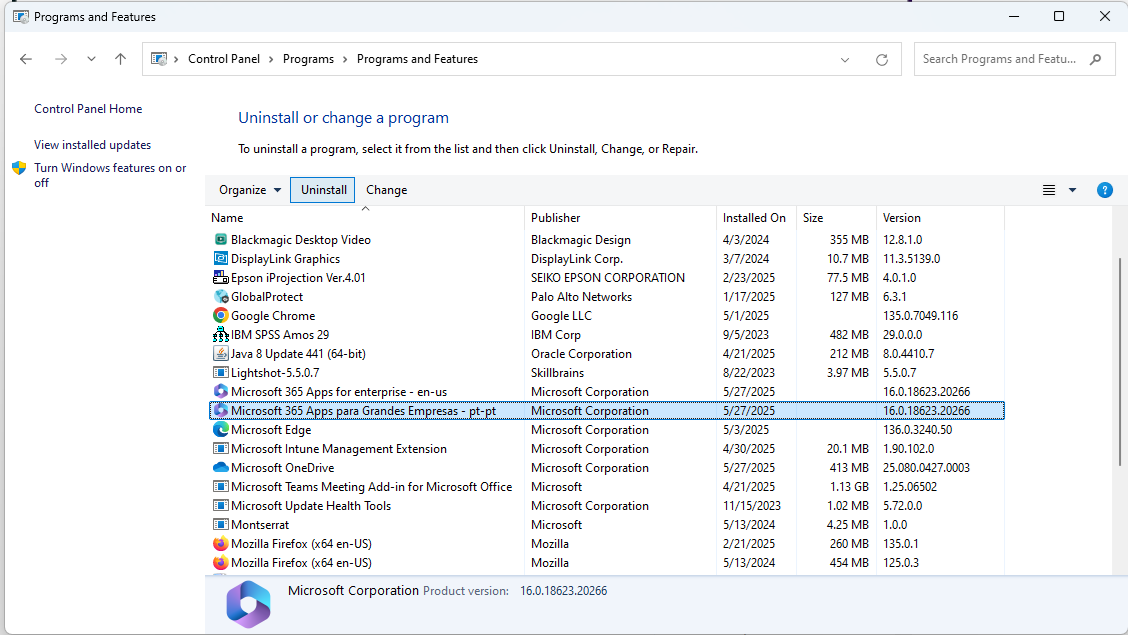
- Click the “Uninstall” button.
- Follow the Prompts:
- Follow the on-screen instructions to complete the uninstall process.
Further Information: To uninstall Office on macOS, open Finder, go to ‘Applications’, select the Office programms and move them to the trash.
Networks and Connectivity
Target Audience: Iscte-IUL Community
Answer/Solution: The network and connectivity service ensures access:
- Iscte‘s wired and wireless networks, which are part of the RCTS (Science, Technology and Society Network, managed by FCCN).
- To a secure connection between the personal computer (home network) and the Iscte network (VPN).
- To Voice over IP service (limited to Iscte employess).
- See here the RCTS Acceptable Use Policy
Further Information: Click here
What is Voice over IP?
Atualizado/Updated: 2025-05-27
Target Audience: Iscte-IUL Employees.
Answer/Solution: Voice over Internet Protocol (VoIP) is a technology that allows you to make voice calls using an internet connection instead of a traditional phone line.
Further Information:
- VoIP can be used on various devices, including computers, smartphones and dedicated VoIP phones.
In the b-on service, what are “all for all” and “some for some” contents?
Target Audience: Iscte-IUL community
Answer/Solution:
-
- The “all for all” contents are general contents to which subscription is obligatory. In other words, content that is common to all b-on members. There are two sets of general content available, one for research and higher education institutions and the other for hospitals.
- b-on also offers optional subscription content, under the “Some for Some” regime, only for institutions that want to subscribe to it and at an associated cost.
Further Information: Click here
b-on Publishers
What’s b-on?
I can’t connect to the VPN because I can’t use the MFA app. What should I do?
Atualizado/Updated: 2025-05-28
Target Audience: Iscte-IUL Community
Answer/Solution: If you can’t connect to the VPN because you can’t access or use the MFA app (e.g. Okta Verify), check if:
-
- You have changed your phone or personal device.
- The Okta Verify app (or another authentication app, such as Google Authenticator) has been uninstalled.
In these cases, you should contact us by creating a service request on our iAjuda service portal or by sending a message via WhatsApp to +351 917 308 650. Our service will reset the MFA, allowing you to reconfigure multifactor authentication. For more information, see our support page.
How do I resolve the ‘Connection failed’ error?
Atualizado/Updated: 2025-05-28
Target Audience: Iscte-IUL Community
Answer/Solution: If you have MFA configured and you get the error ‘Connection Failed’ as shown in the image below:
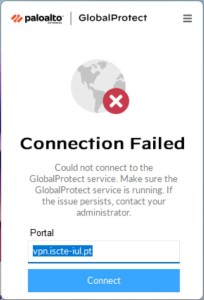
You should do the following:
- For Windows computers, you’ll need to make sure you’ve installed the correct version of the 32/64-bit VPN.
- Check that you don’t have the IP and DNS configured manually (e.g. 8.8.8.8 or 8.8.4.4).
- If you have antivirus software, we recommend disabling pop-up blocking in your browser. Or choose another browser as your default.
- Alternatively, uninstall the VPN (GlobalProtect):
– Windows – Through the Control Panel > Select Programs > Programs and Features and, after uninstalling, restart the computer. Then install and configure the VPN again.
– MacOS – Run globalprotect Setup > continue/next> select ‘Uninstall GlobalProtect.’ After uninstalling, restart the computer. Then install and configure globalprotect (VPN) again. - Check your device’s processor. If you have an ARM processor, you should remove the installed version, restart the computer and install the version from this link.
How do I install a VPN on a Mac with an old version of macOS?
Atualizado/Updated: 2025-05-27
Target Audience: Iscte-IUL Community
Answer/Solution: If your MacOS operating system is older than Bing Sur 11.7.10, you must use the following file to install the VPN: GlobalProtect(old).pkg
Further Information: Before installation, you must uninstall GlobalProtect by following these steps:
- Run GlobalProtect Setup and click Continue/Next.
- Select the ‘Uninstall GlobalProtect’ option and complete the process.
Restart the computer. - Install the VPN again using the file GlobalProtect(old).pkg.
TIP: Do not update the VPN after installation, as this could prevent it from working.
How to install VPN on a device with an ARM CPU?
Atualizado/Updated: 2025-05-27
Target Audience: Iscte-IUL Community
Answer/Solution: If you are going to install the GlobalProtect VPN on a device with an ARM processor (e.g. Snapdragon), you will need to use the version compatible with this system.
- For this purpose, download and install the following file: GlobalProtectARM64-6.3.3.1-634.msi
How can I use ZOOM APPS?
Atualizado/Updated: 2025-01-17
Target Audience: Iscte-IUL Community
Answer/Solution:
- Download the latest version of Zoom.
- In the ZOOM client, click on the “APPS” tab on the desktop or access it via the toolbar in the meeting.
- Click on “Discover” to see the list of available apps and add your favorites.
Further information: Direct access to the Zoom API is still restricted to the FCCN for security and service management reasons.
Whats the type of my Zoom account?
Atualizado/Updated: 2025-01-17
Target Audience: Iscte-IUL Community
Answer/Solution:
- The Colibri service is a service that requires user authentication by the RCTSaai federation.
- The authentication process is carried out by you, using your Iscte account credentials (e.g. xxnes@iscte-iul.pt and the corresponding password).
- Once logged in, all the information about your account will appear. In the “affiliation” field, you will see what type of account you have (students, staff or faculty).
Further Information:
- To check which type of account you have, click here.
How can I hold a safe meeting?
Atualizado/Updated: 2025-01-17
Target Audience: Iscte-IUL Community
Answer/Solution:
- During a Zoom meeting, the host and co-host have access to the Host Tools.
- This menu centralizes the security control of the meeting, allowing the host or co-host to manage the participants, video, audio, chat and other important options.
- Most of the settings can be predefined when the meeting is scheduled.
- This menu provides a clear overview of the security features in place, where the host can:
- Lock meeting: locks the meeting, preventing new participants from joining the meeting.
- Enable waiting room: activates the waiting room for new participants or to move current participants to the waiting room.
- Hide profile pictures: hides all profile pictures, including that of the host. Instead, the names will be displayed.
- You can set the following participant permissions independently:
- Share screen;
- Chat;
- Self rename;
- Activate audio;
- Start video;
- Annotation on shared content;
- Share whiteboards;
- Share annotations;
- Record on computer;
- Request to record on computer;
- Request host to start cloud recording;
- Collaborate with Zoom Apps;
- Set meeting timers.
- Remove participant: allows you to remove a participant from the meeting. The participant cannot rejoin unless you allow removed participants to rejoin in the Meeting settings.
- Suspend participant activities: disable video, audio, Zoom Apps and the ability to share the screen for all participants. It also locks the meeting to prevent participants from joining. This option will be applied to all participants.
How do I log in to the Colibri service?
Atualizado/Updated: 2025-01-17
Target Audience: Iscte-IUL Community
Answer/Solution: The Colibri service uses the RCTSaai federated authentication service, and can be accessed via the Colibri website, in an internet browser, or via the Zoom application, using the SSO (Single Sign-On) authentication option.
Further Information: Click here
