Schedule a meeting in Microsoft Teams
There are several ways to schedule a meeting in Teams.
Schedule a calendar meeting
New Calendar
- Select Calendar in Teams.
- Select a time in the calendar or select New.
- Add the meeting details and participants.
- Enable the Teams meeting toggle button.
- Select Save.
Classic calendar
- Select Calendar in Teams.
- Select New meeting.
- Add the meeting details and participants.
- Ensure that the Online meeting toggle button is active.
- Select Save.
Schedule a meeting from the chat
- Select Chat in Teams.
- Select More chat options at the top of the chat.
- Select Schedule a meeting.
- Add the meeting details.
- Select Send.
Schedule a channel meeting
- Select Teams in Teams.
- Select the team in which you want to schedule a meeting.
- Next to Meet now, select the drop-down arrow (more call options). Select Schedule a meeting.
- Add other participants who are not in the team.
- Select Send.
Everyone on the team for which you scheduled the meeting will receive a personal invitation.
You can also invite a channel to a regular meeting by typing the channel name in the Add channel field. Channels cannot be edited or added after the invitation is sent. You will need to send a new invitation with the updated channel.
Tips:
- When you have a meeting in a channel, everyone on the team can view and participate in it in that channel. This feature is not available in private channels.
- Guests outside your organisation will not have access to the channel calendar.
Invite participants
You can invite participants to your Teams meeting while you are creating it or afterwards.
- Up to 1000 guests can join and participate in a Teams meeting.
- Up to 10.000 guests can join as view-only participants in meetings that already have 1000 participants.
To invite participants:
- Create a meeting or open one in your Teams calendar.
- Enter the names in the Required attendees field.
- Select Send update or Send. Guests will receive an email with a link to the meeting.
To add optional participants:
In the new calendar, select Response Options > Add optional participants and add their names in the Invite optional participants field.
In the classic calendar, select Optional+ in the Add required attendees field and add their names.
To invite someone outside your organization, enter their full email address (for example, Joe@example.com).
Scheduling Assistant
In the Scheduling Assistant, view time zones, schedules, and availability of other attendees during different times. The Scheduling Assistant grid will show each attendee’s schedule.
- Shaded areas show when attendees are busy or have tentative meetings.
- Unshaded areas show when attendees are free.
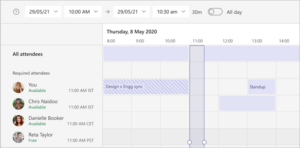
- To use the Scheduling Assistant in the classic calendar, select Scheduling Assistant at the top of the meeting details.
- To use the Scheduling Assistant in the new calendar, select Scheduler in the meeting details.
After filling in the details, select Send to close the scheduling form and invite participants to the meeting.
Share a meeting link
Teams allows you to invite people to a meeting via a meeting link. To share this link:
- Create a meeting or open one in your Teams calendar.
- At the top of the meeting details:
In the new calendar, select Share > Copy join link.
In the classic calendar, select Copy link. - Paste the link into a chat, message, or email to share it with others.
Add a telephone access number
Include a dial-in number and conference ID so participants can call into the Teams meeting. If you schedule the meeting from Outlook, the dial-in number and conference ID automatically appear in the scheduled meeting invitation.
For more information, see Add a dial-in number to a Teams meeting.
Categorize meetings
Color code your calendar with categories. Assign one or more categories to each meeting in your calendar.
To assign categories:
- Right-click an event in your calendar.
- Select Categorize.
- Select a color.
You can also categorize a meeting when scheduling it by selecting Category at the top of the scheduling form.
Notice: Channel meetings cannot be categorized.
Reschedule a meeting
Reschedule meetings and events from your Teams calendar. To quickly update a meeting time, select a meeting in your Teams calendar, drag it to a new time, and drop it.

You will be notified of the guests’ availability before updating the meeting time.
You can also change the meeting time by opening the meeting details, choosing a new time, and selecting Send Update. Participants will automatically receive a notification with the updated time.
Change Show as status
As organiser, you can set the Show As status of the meeting in the action bar. When participants RSVP, their status will automatically reflect the status set by the organizer.
To set the Show As option in a meeting status:
- In the new calendar, select your current presentation as the status to open the drop-down menu. Select the status you want participants to have while they are in the meeting.
- In the classic calendar, select Show As in the meeting details. Select the status you want participants to have while they are in the meeting.
Participants can choose a Show As different status by right-clicking on the meeting in their Teams calendar, hovering over Show as, and selecting a status.
The default Show As setting for all meetings is Busy.
Available soon…
