Join a Microsoft Teams meeting or event outside your org
There are several ways to schedule a meeting in Teams.
Join as a guest
A guest is someone who belongs to a different org than the meeting organizer but has been invited by that org’s admin to have guest access.
Sign in to your guest account
- Launch a new InPrivate window and navigate to the Teams sign in page.
- On the Teams sign-in page, select Sign-in options.
- Select Sign into an organization.
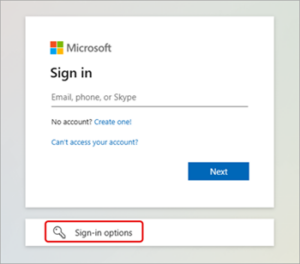
- Enter the other org’s domain name.
Please note: To find the domain name, open your guest invitation email and look for the domain name next to Domain. You can also find the domain name after the @ symbol in the sender’s email address. - Enter your guest account’s login information.
- Select Accept to approve permissions.
- Allow Teams to finish signing in.
- Close the browser window.
Join a meeting or event as a guest
- Sign in to Teams for desktop using your guest account.
- Select your profile picture to open your account manager.
- To switch orgs, select the option that shows the org you want to switch to.
- Once you’ve switched orgs, select Calendar in Teams.
- Select the meeting or event you want to join.
- On your pre-join screen, make sure the correct domain name is displayed across the top of the window.
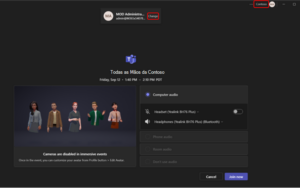
If you don’t see the correct domain name at the top-right corner of your Teams window, select Change at the top of the pre-join screen to choose the correct org. Guest orgs will have a briefcase icon Briefcase icon next to them.
If you don’t see multiple domain options when you select Change and have redeemed your guest account, quit and restart Teams.
- Select Join now.
Join externally
To join a Teams meeting externally, join from the meeting link in your meeting invitation email. From there, choose to join the meeting from your browser or in the Teams for desktop app.
To learn more, see Join a meeting in Microsoft Teams.
Join anonymously or from a different account
To join a Teams meeting from a different account
- Select the meeting in your Teams calendar.
- Select Join.
- Select Change at the top of the meeting pre-join screen.
- Select the account you want to join the meeting with.
- If you don’t see the account you want to join from, select Add another account. Then, add an existing account, or select Create or use another account to create or sign into a new one.
- Select Join to enter the meeting.
To join a Teams meeting anonymously
- Select the meeting in your Teams calendar.
- Select Join.
- Select Change at the top of the meeting pre-join screen.
- Select Join without signing in.
- Type your name in at the top of the pre-join screen.
- Select Join to enter the meeting.
Available soon…
