Join from Google
Schedule and join Teams meetings right from your Google calendar with the Teams meeting add-on.
Install the Teams add-on
- Select Get Add-ons in the side panel of your Google calendar.
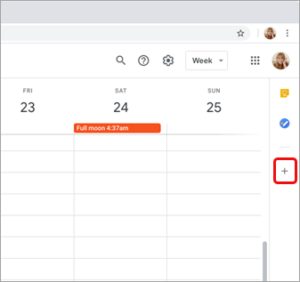
Please note: If the panel is hidden, select Show side panel at the bottom of the screen.
Search Teams in the Google Workspace Marketplace.
- Select the Microsoft Teams Meeting add-on.
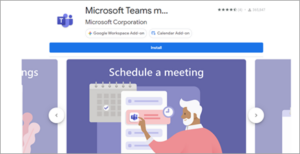
- Select Install and then select Continue on the permission screen.
- Select a Google account on the next screen.
- Select Get Add-ons in the side panel of your Google calendar.
The Microsoft Teams Meeting add-on will appear in the sidebar.
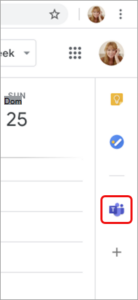
Sign in to the Teams add-on
- In your Google calendar, select the Teams add-on.
- Select Sign in. Sign in to the Microsoft work or school account you use to access Teams.
- Select Authorize Access.
Troubleshooting
Authorization error
If you receive an Authorize error when you try to add a Microsoft Teams meeting to your Google calendar event, you need to give the add-on access to your Google account.
To give the add-on access to your Google account:
- Select the Authorize error text in your Google calendar event, or open the add-on from the side panel.
- Select Authorize Access.
Not able to enter account information for sign-in
A separate browser window is launched to collect your Microsoft Teams sign-in information. If you don’t see a separate window appear after you’ve selected Sign in, please check your browser settings to make sure pop-up windows are allowed.
Setup Teams and Google calendar sync
The Teams meeting add-on doesn’t currently sync with Google Calendar. To sync your Teams and Google calendars, contact your IT admin.
