Join a meeting in Microsoft Teams
Join Teams meetings anytime, anywhere, from any device. For the best experience, join from the Teams mobile or desktop apps.
If you’re having trouble joining a Teams meeting, try these suggestions:
Join via a link
In your meeting invitation, select Join meeting now to participate in Teams on the web or desktop.
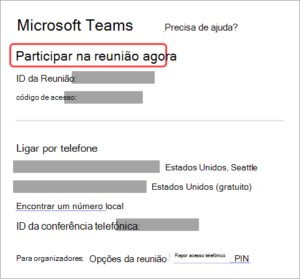
If you already have the Teams app, the meeting will open automatically.
- If you don’t have a Teams account and the organizer has allowed it, you can enter your name to join the meeting.
- If you have a Teams account, select Sign in to join with access to the meeting chat and more. You will then join the meeting immediately or enter the waiting room until an organizer admits you.
Please note: Sign in with your username and password (e.g., xxnes@iscte-iul.pt and your respective password).
Join a meeting organized by a user of your personal Teams account
Use your Teams account to join a meeting set up by a user of the personal Teams account. You can join from your Teams calendar. If someone sends you a meeting invitation in Chat, select the link and select Join now.
- In Teams, select Calendar to see your meetings.
- Find the meeting you want to join and select Join.
You don’t have to switch between your personal use of Teams and Teams (school or work).
If you join a meeting in Teams for personal use, you will join the meeting with your personal Teams account. The Microsoft Privacy Statement governs data for meetings with personal Teams accounts.
Please Note: Some meeting features may not be available for personal Teams accounts. Join a Teams for work or school meeting in Microsoft Teams Free – Microsoft Support.
Join via calendar or ID
Join from the calendar
- Select Calendar on the left side of Teams.
- Find the meeting you want and select Join.
Join with a meeting ID from your Teams app
- Select Calendar on the left side of Teams.
- Select the drop-down arrow next to Meet now and select Join with a meeting ID #.
- Enter a meeting ID and access code.
Please Note: You can find the meeting ID and access code:
- In the meeting details in your Teams calendar. Select Details > Show meeting information.
- At the top of your Teams meeting invitation email.
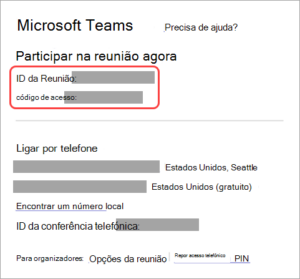
Join with your ID from the Teams marketing page
You can also join a meeting directly from the Teams marketing page. This is a quick way to join if you have the meeting details but not the link.
- Open the Teams marketing page in any browser.
- Enter the Meeting ID and Access Code provided by the meeting organizer.
- Select Join Meeting.
Join from the live meeting bar
The live meeting bar shows the meeting title and how many other meetings are live. When the meeting bar appears, select Join to participate in that meeting.
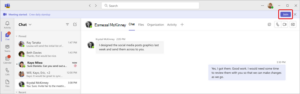
When multiple meetings are active, select View Meetings to see a list of meetings and join a meeting directly.
To disable the live meeting bar, select Settings and more > Settings (gear icon). Under Notifications and activity > Meetings, disable the Show meeting participation bar toggle button.
Join via a channel
If the meeting takes place in a channel, you will see an invitation to join, relevant content, and the meeting participants in the channel itself. Just select Join.
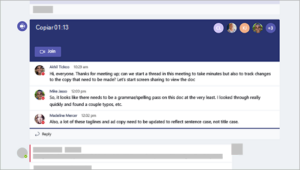
Join via chat
- Select Chat in Teams.
- At the top of the chat, select Join.
Please Note: From the live meeting status bar at the top of the chat, you can also see who has already joined the meeting, open and join the meeting conversation, and more.
- To join an instant meeting from a group conversation, see Start an instant meeting in Microsoft Teams.
Call or leave by phone
Call in or dial in to join a Teams meeting from your phone, or invite someone else by calling their phone. If you see a phone number and conference ID in your meeting invitation, dialing into the meeting is available. For more info, see Join a Teams meeting by phone – Microsoft Support.
Join a meeting using your mobile phone:
- Select Calendar in Teams.
- Select a meeting.
- Select Join.
- Select more join options on the pre-join screen.
- Select Call Me.
- Enter the phone number you want to be called from and select Call Me.
- When you answer the call, say “OK” or press 1 to join, depending on your organization’s settings.
- Hang up or select Hang Up in the meeting window to end the phone call.
Call someone else’s phone during a meeting:
- Select People in your meeting controls.
- Add their phone number under Invite someone or dial a number.
- Select Add mobile phone.
- The person will be called and will need to say “OK” or press 1 to join the meeting, depending on your organization’s settings.
Join anonymously or from a different account
Join a Teams meeting with a different account:
- Select the meeting in your Teams calendar.
- Select Join.
- Select Change at the top of the pre-join meeting screen.
- Select the account you want to use to join the meeting.
Please note: If you don’t see the account you want to sign in with, select Add another account. Then add an existing account or select Create or use another account to create or sign in to a new one.
- Select Join to enter the meeting.
Join a Teams meeting anonymously:
- Select the meeting in your Teams calendar.
- Select Join.
- Select Change at the top of the meeting preview screen.
- Select Join without logging in.
- Enter your name at the top of the pre-association screen.
- Select Join to enter the meeting.
Connecting to a room during your sign-up
Before joining a Teams meeting, you can connect to a meeting room and use its audio and video devices.
To connect to a room:
- Join your meeting. Before entering, wait until a room is detected.
Important: Enable Bluetooth on your device to detect nearby rooms.
- Select Room Audio and confirm the room you want to connect to.
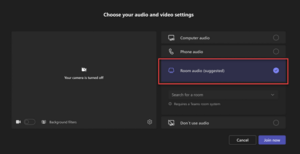
Please note: Select X to close a suggested room and search for a different one. Rooms with the Cast icon are nearby.
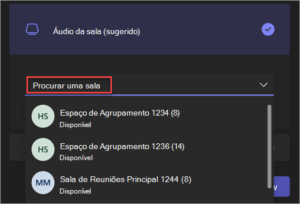
- Select Join now.
- Join your meeting. Before entering, wait until a room is detected.
Edit your display name
Customize your presence during a Teams meeting by editing your display name. To edit your display name, the meeting organizer must have enabled Allow people to edit their display name in the meeting options.
Edit your display name:
- Select People in your meeting controls.
- In the Participants pane, hover over your name and select More options > Edit display name.
- Enter a name and select Save.
Your edited name will remain throughout the meeting.
Join a meeting as an avatar
Available soon…
