D1.06
Atualizado/Updated: 2025-04-21
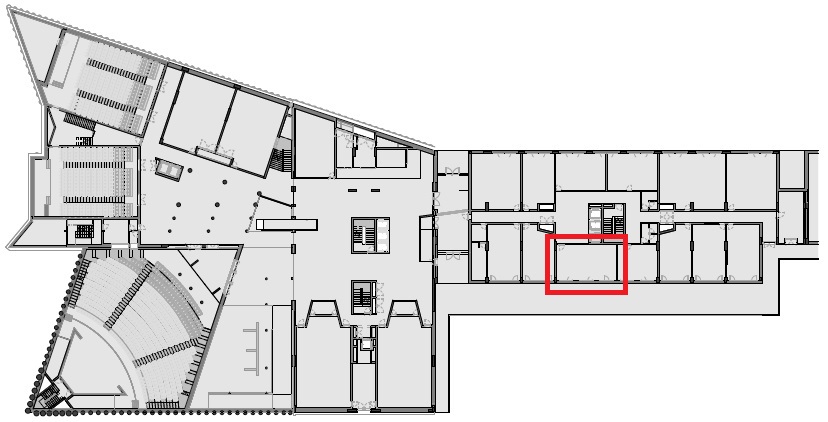

WARNING
- SOS: Call (+351) 911 749 573
- Report incidents/problems or schedule support: Send an email to apoiotecnico@iscte-iul.pt
INSTRUCTIONS
- If necessary, turn on teacher desktop.
- Open the support materials (audio, video, presentations).
- If necessary, turn on the videoprojector using its remote control.
- If you are using a laptop, connect the available HDMI cable on the teacher’s desk.
- If necessary, open the Zoom client or access the platform via https://videoconf-colibri.zoom.us/, performing federated authentication (SSO) with the Iscte account credentials (e.g. xxnes and password).
- Check the microphone: P2418HZm.
- Check the speaker: Echo Cancelling Speakerphone (P2418HZm).
- Check the video camera: Dell Monitor RGB Webcam.
- If necessary, start a previously scheduled lesson, the link to which has been sent to the students.
- At the end of the lesson or meeting, close the zoom session, close all applications (e.g. powerpoint) or open sessions on platforms (e.g. mail, onedrive, phoenix, e-learning).
- Turn off the videoprojector.
- Intel Core I3-7100, 3900 MHz, 8G RAM, SSD 250 G disc, 80 Plus Platinum power supply
- Monitor
- USB keyboard and mouse
- Windows 11
- List of Software
Lens
- Field of View: 75° for 1920 x 1080
- Focus mode: Fixed
- Focus area: 28 cm – 2.47 m
- Focus distance (normal mode): 50 cm
Unidirectional Digital Microphone
Speakers
- Frequency response: 200Hz – 20KHz
- Power: 2 x 5 W
Technical
- Projection system: 3LCD technology, RGB liquid crystal shutter
- LCD panel: 0.62 inch with C2 Fine
Image
- Color Light Output: 4,500 lumen – 3,150 lumen (economy) in compliance with IDMS15.4 standard
- White Light Output: 4,100 lumen – 2,800 lumen (economy) In accordance with ISO 21118:2020
- Aspect ratio: 16:9
- Contrast ratio: Over 2,500,000 : 1
- Light source: Laser
- 20,000 Hours (Durability High)
- 30,000 Hours (Durability Eco)
- Trapezoidal correction:
- Manual vertical ± 30 °
- Manual horizontal ± 30°
- Video editing: 10 Bits
- 2D vertical refresh rate: 192 Hz – 240 Hz
- Color reproduction: up to 1.07 billion colors
Optical
- Projection ratio: 1,30 – 2,10:1
- Zoom: Manual, Factor: 1 – 1,62
- Lens: Optical
- Image size: 40 inches – 500 inches
- Projection lens F-number: 1,49 – 1,77
- Focal length: 18,2 mm 29,2 mm
- Focus: Manual
- Offset: 10 : 1
Connectivity
- USB Display Function: 2 in 1 (Image/Sound)
- Connections: USB 2.0-A, USB 2.o, RS-232C, Ethernet interface (100 Base-TX/10 Base-T), IEEE 802.11a/b/g/n/ac wireless LAN, VGA input (2x), VGA output, HDMI input (3x), composite input, Miracast, jack output, jack input (3x), USB 2.0 Type B (Service Only), Wi-Fi Direct, microphone input
- Epson iProjection App: Ad-hoc/Infrastructure
- Network protocol: PJLink
- Compatible with HDMI2.0, HDCP2.2
- Automatic on/off
- Automatic source detection
- 1 HDMI cable connected to the auditorium desktop
- 1 HDMI cable available for connection to a laptop
Door opening reader
- If the RFID reader LED turns green or yellow, the card holder is allowed to enter the room and the door opens.
- If it goes red, the cardholder is not allowed into the room and the door does not open.
Student attendance reader
- If the RFID reader LED turns green or yellow, the presence is recorded.
- If the LED turns red, the presence is not recorded.
-
- Cable network
- WiFi: eduroam
