Auditório Paquete de Oliveira
Atualizado/Updated: 2025-10-29
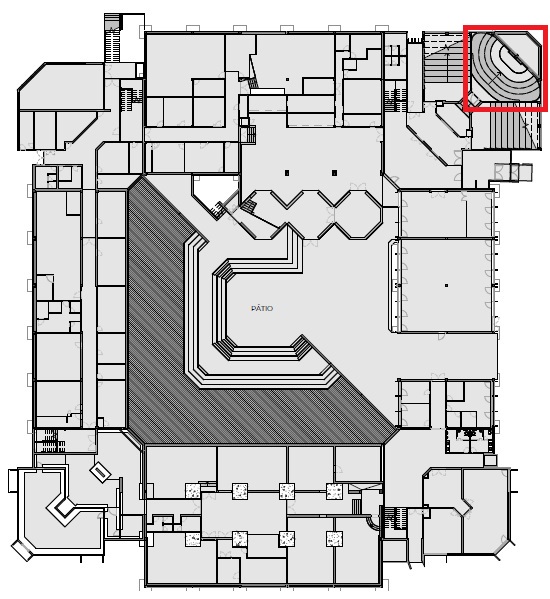

WARNING
- SOS: Call (+351) 911 749 573
- Report incidents/problems or schedule support: Send an email to apoiotecnico@iscte-iul.pt
INSTRUCTIONS
- If necessary, turn on the teacher´s desktop.
- Open the support materials (audio, video, presentations).
- If necessary, turn on the videoprojector using its remote control.
- If you are using a laptop, connect the available HDMI cable on the teacher’s desk.
- If necessary, open the Zoom client or access the platform via https://videoconf-colibri.zoom.us/, performing federated authentication (SSO) with the Iscte account credentials (e.g. xxnes and password).
- Check the microphone: BCC950 ConferenceCam.
- Check the speaker: BCC950 ConferenceCam.
- Check the video camera: BCC950 ConferenceCam.
- If necessary, start a previously scheduled lesson, the link to which has been sent to the students.
- At the end of the lesson or meeting, close the zoom session, close all applications (e.g. powerpoint) or open sessions on platforms (e.g. mail, onedrive, phoenix, e-learning).
- Turn off the videoprojector.
- Intel Core I3-7100, 3900 MHz, 8G RAM, SSD 250 G disc, 80 Plus Platinum power supply
- Monitor
- USB keyboard and mouse
- Windows 11
- List of Software
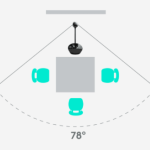
Video call
- Full HD 1080p (up to 1920 x 1080 pixels)
- 720p HD (up to 1280 x 720 pixels)
Field of view
- Diagonal: 78°
- Horizontal: 70.42 °
- Vertical: 43.3 °
One-way microphone
- Range: 2.4 m in diameter
- Frequency response: 200Hz – 8KHz
Speaker
- Frequency response: 220Hz – 20KHz
- Max output: 80 dB SPL @ 0.3m
1 Videoprojector
- On the center of the auditorium
3 Displays
- 1 LCD on the left
- 1 LCD on the right
- 1 LCD in the background
Speakers
- 4 Wall-mounted speakers
Mics
- 1 Conference mic
Speakers
- 2 Wall-mounted speakers
Door opening reader
- If the RFID reader LED turns green or yellow, the card holder is allowed to enter the room and the door opens.
- If it goes red, the cardholder is not allowed into the room and the door does not open.
Student attendance reader
- If the RFID reader LED turns green or yellow, the presence is recorded.
- If the LED turns red, the presence is not recorded.
Cable network
WiFi: eduroam
Projection System
Audio System
RFID Readers
Internet
Projection System
1 Videoprojector
- On the center of the auditorium
3 Displays
- 1 LCD on the left
- 1 LCD on the right
- 1 LCD in the background
Speakers
- 4 Wall-mounted speakers
Audio System
Mics
- 2 Conference mics
- 2 Hand mics
Speakers
- 4 Wall-mounted speakers
RFID Readers
Door opening reader
If the RFID reader LED turns green or yellow, the card holder is allowed to enter the room and the door opens.
If it goes red, the cardholder is not allowed into the room and the door does not open.
Student attendance reader
If the RFID reader LED turns green or yellow, the presence is recorded.
If the LED turns red, the presence is not recorded.
Internet
Cable network
WiFi: eduroam
