Activate Iscte-IUL Account
Atualizado/Updated: 2023-12-11
For temporary user like fenix010101
- Go to https://fenix-mais.iscte-iul.pt
- Click on “I can’t login“
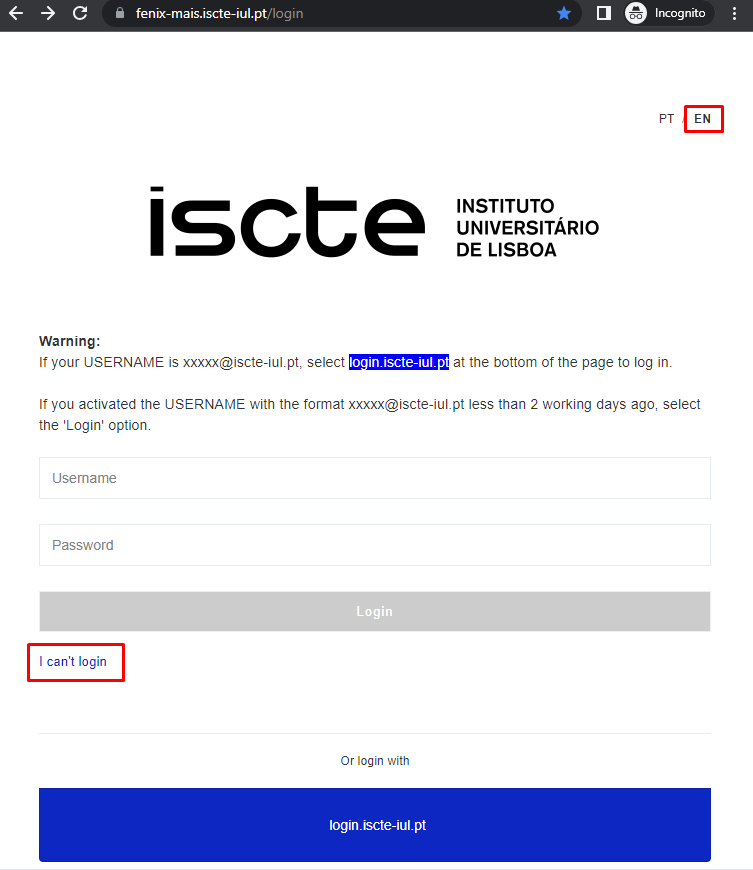
- Start the password recovery process
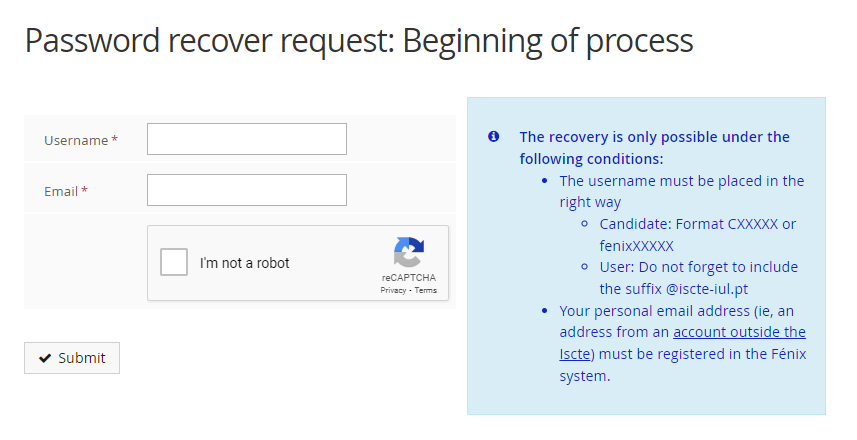
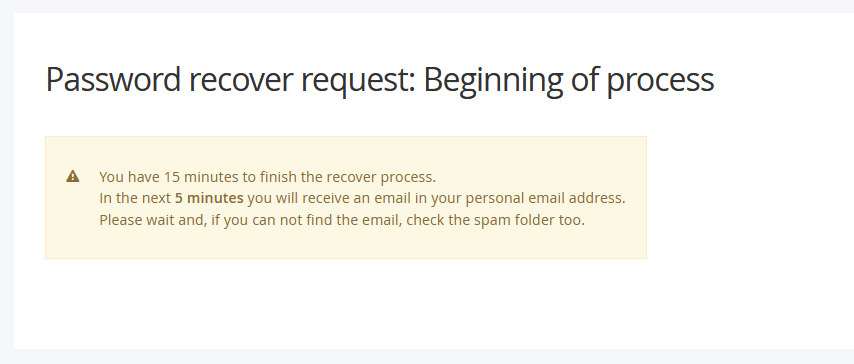
Click on the link received in your personal mailbox and type your password
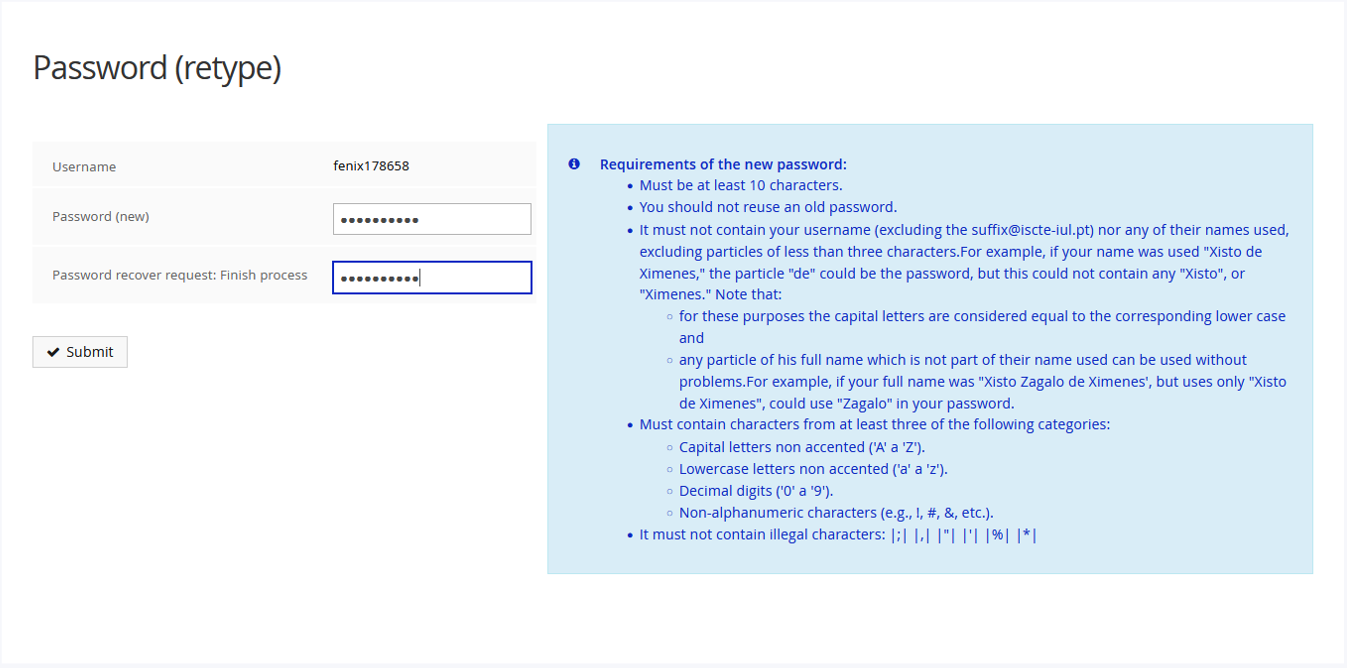
- Go to https://fenix-mais.iscte-iul.pt > MyFenix > Other Services > Activate Account
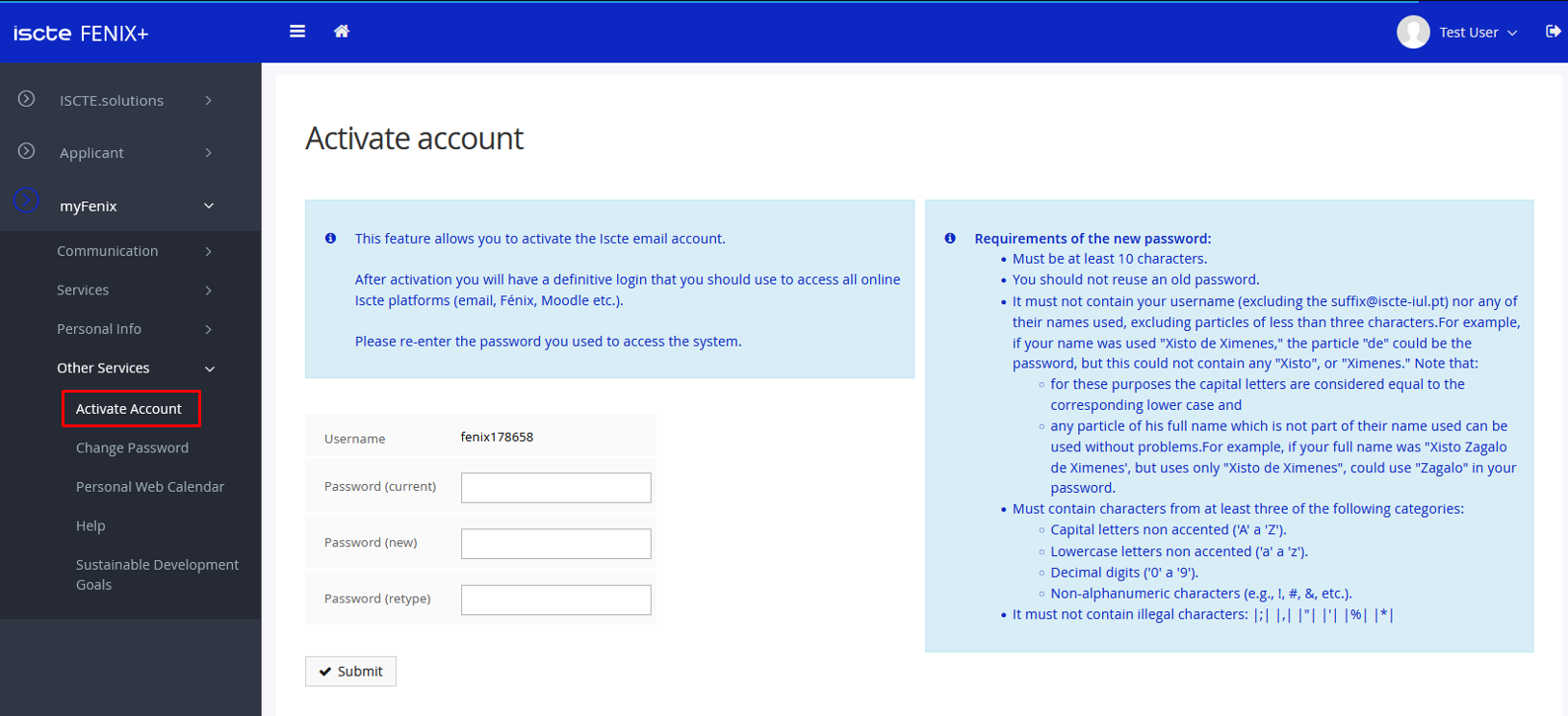
- Setup a new password
- Get the definitive username
After clicking on the “Submit” button, the following appears:
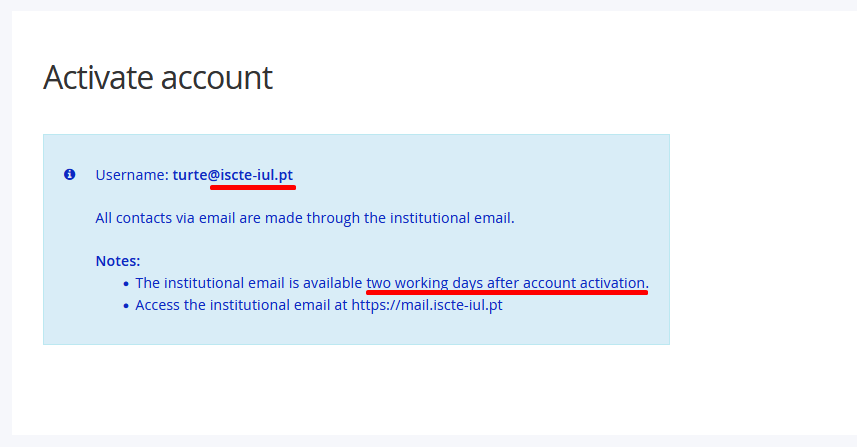
The user needs to activate the account in Okta in order to have access to institutional email and OKTA authentication. - You will receive a notification from Okta to your personal email address (see image below).
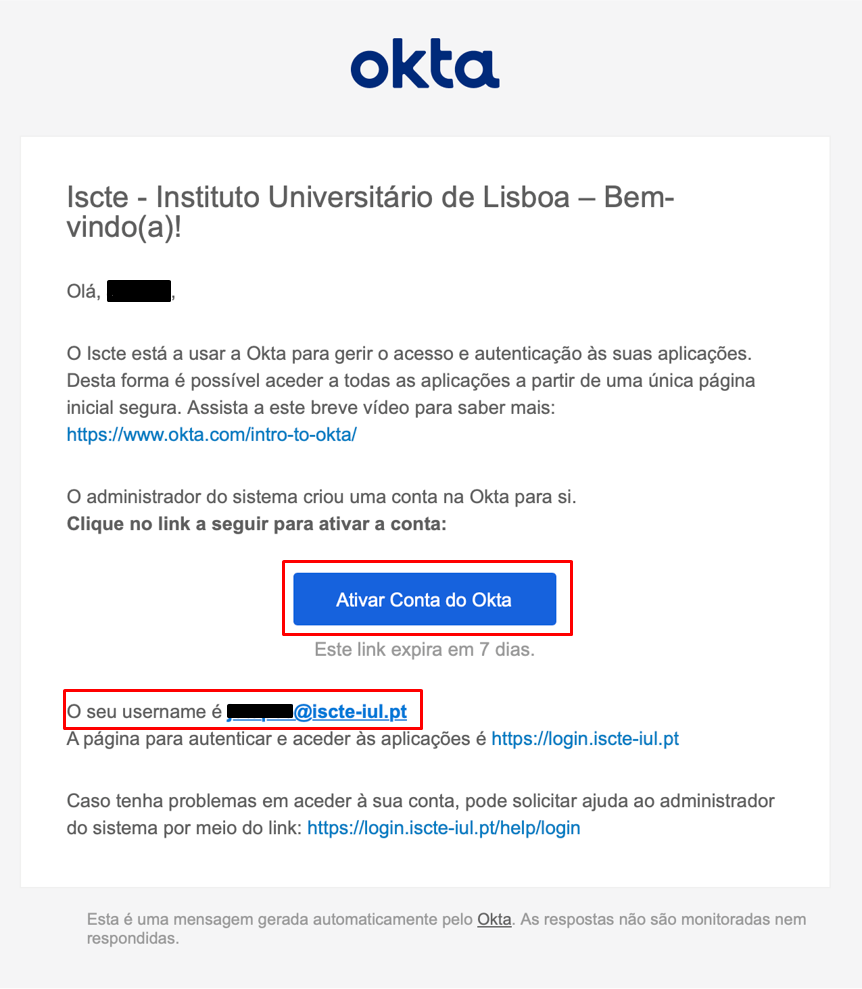
- Click on the blue button “Ativar Conta do Okta“.
- A new window will open in the default browser, in which you will be asked to enter a new password.
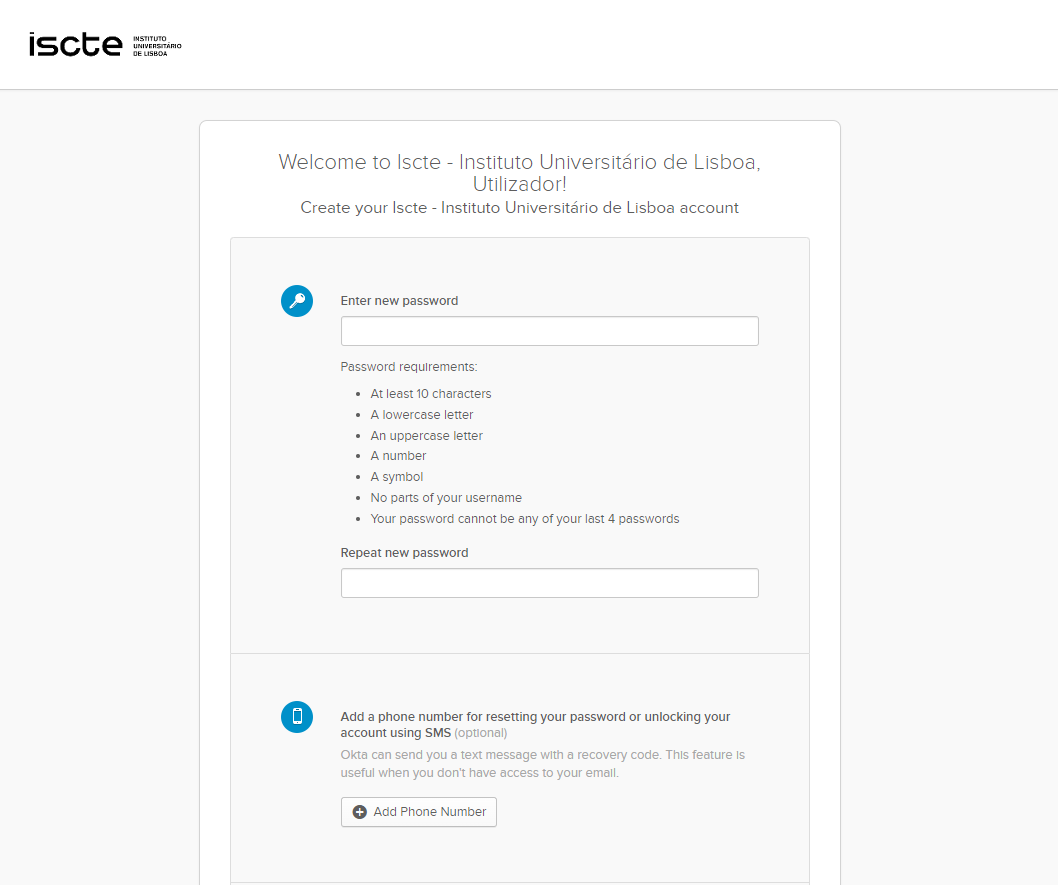
- Choose an image and click on “Create My Account”.
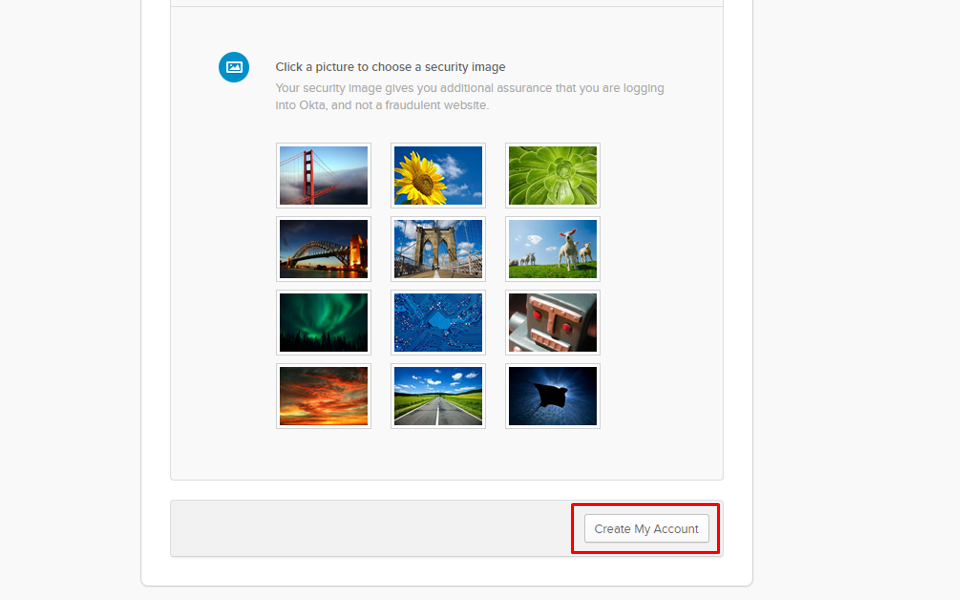
Notice: Access to Iscte’s and Office 365 applications will only be available 48 hours after the account has been activated.
The login page is https://login.iscte-iul.pt/.
For definitive users like xxnes@iscte-iul.pt
- Check your personal email address (see image below) and verify if you have received a notification from Okta.
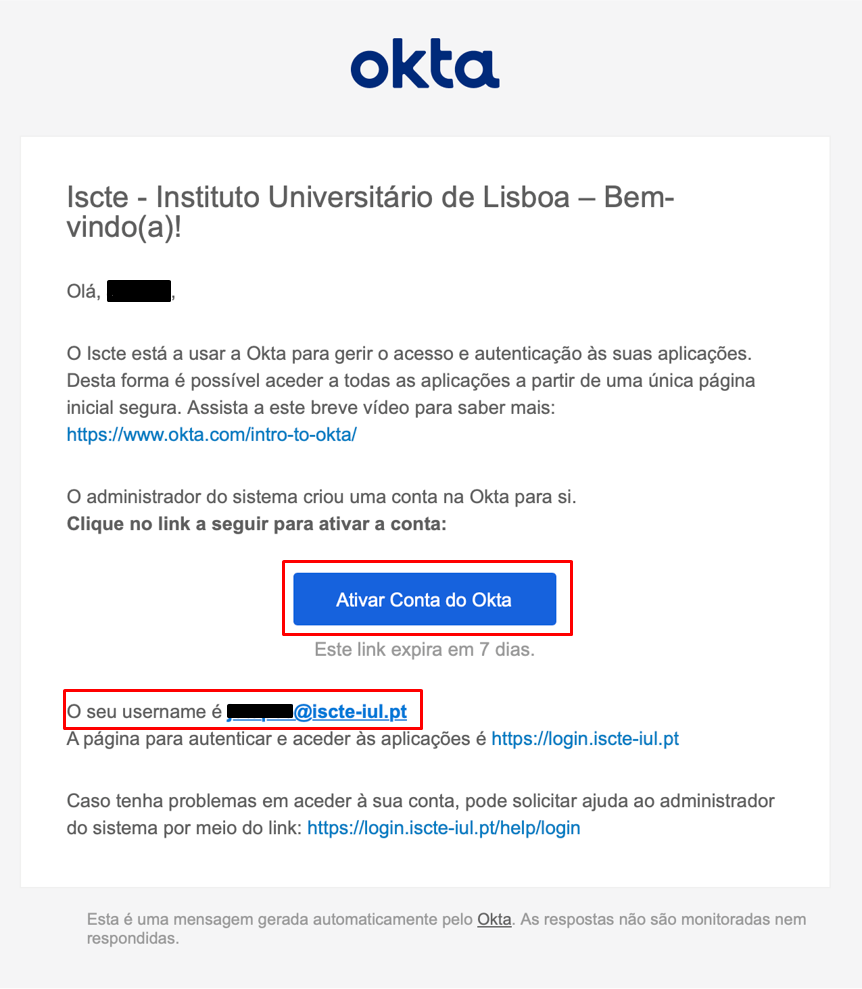
- Click on the blue button “Ativar Conta do Okta“.
- A new window will open in the default browser, in which you will be asked to enter a new password.
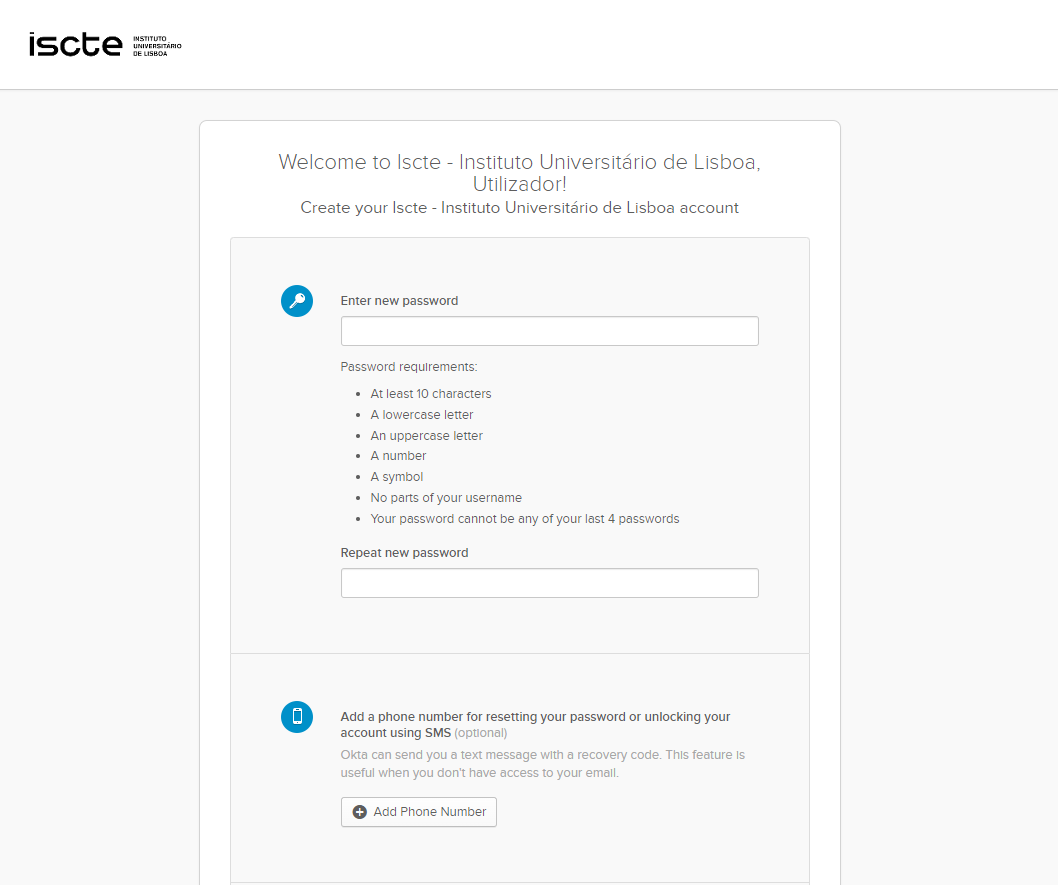
- Choose an image and click on “Create My Account”.
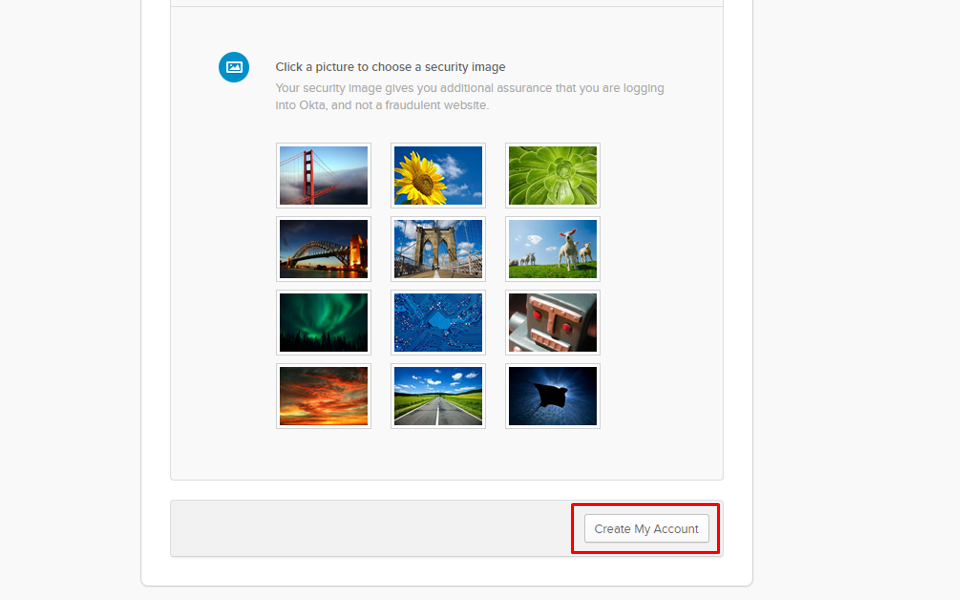
Notice: Access to Iscte’s and Office 365 applications will only be available 48 hours after the account has been activated.
The login page is https://login.iscte-iul.pt/.
- Check your personal email address (see image below) and verify if you have received a notification from Okta.
